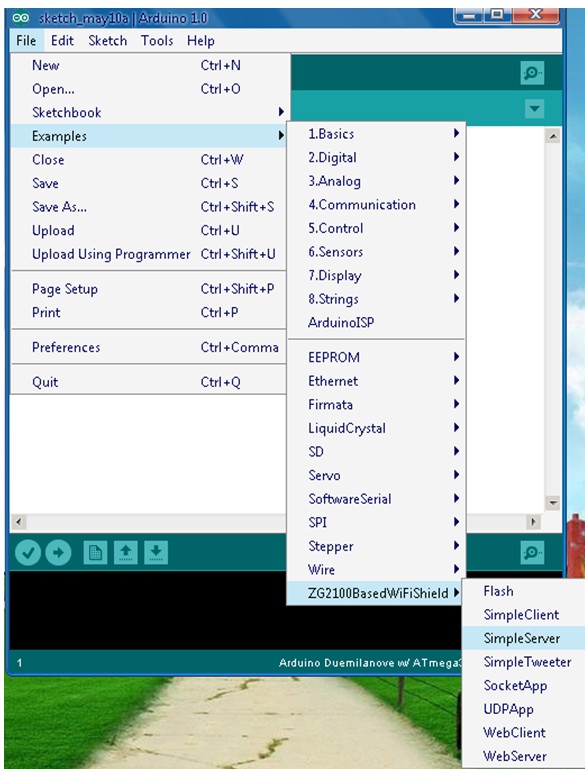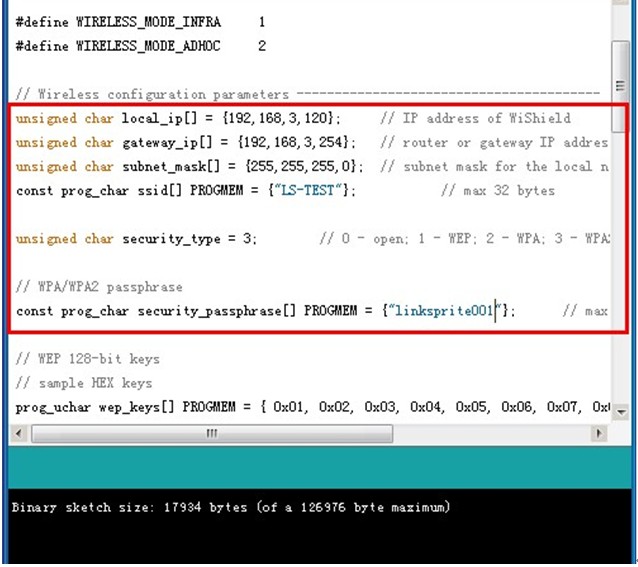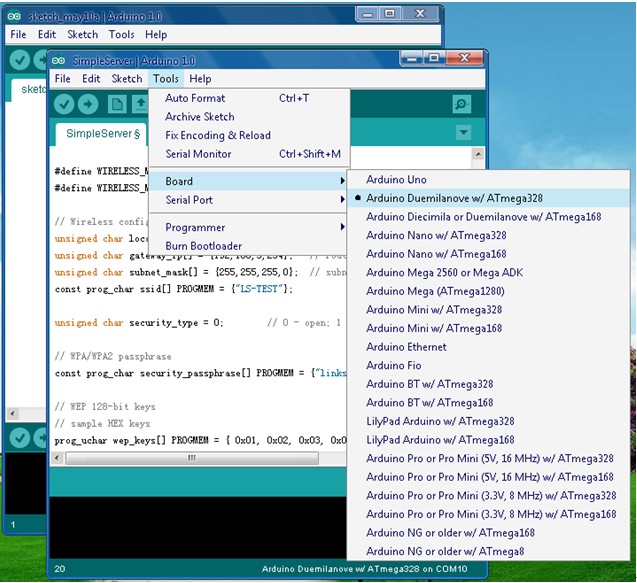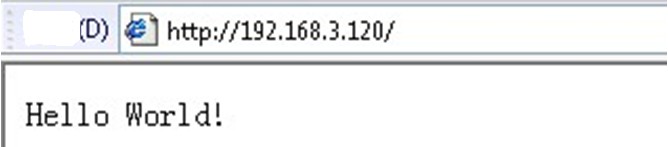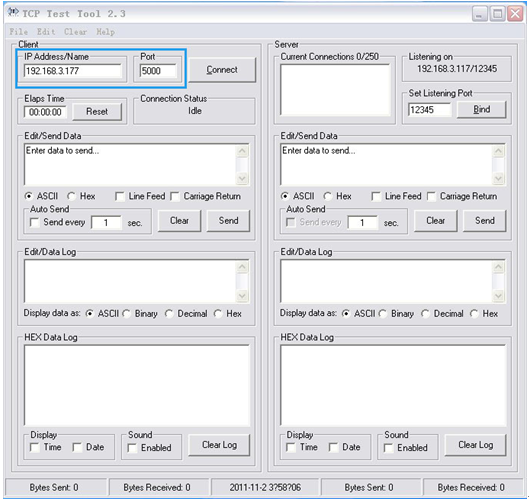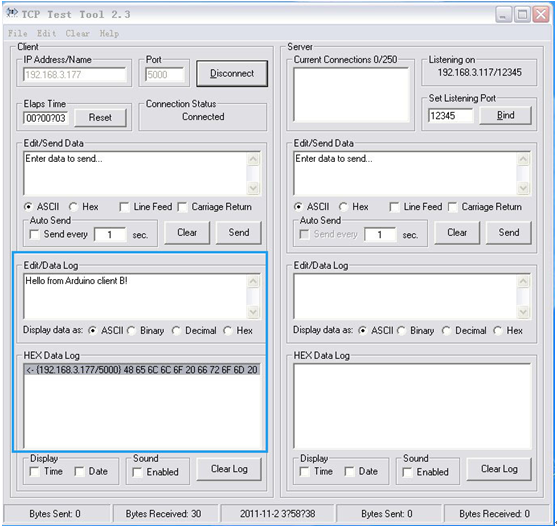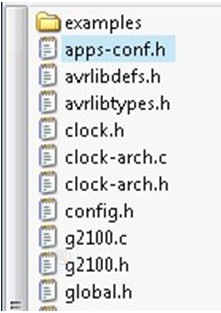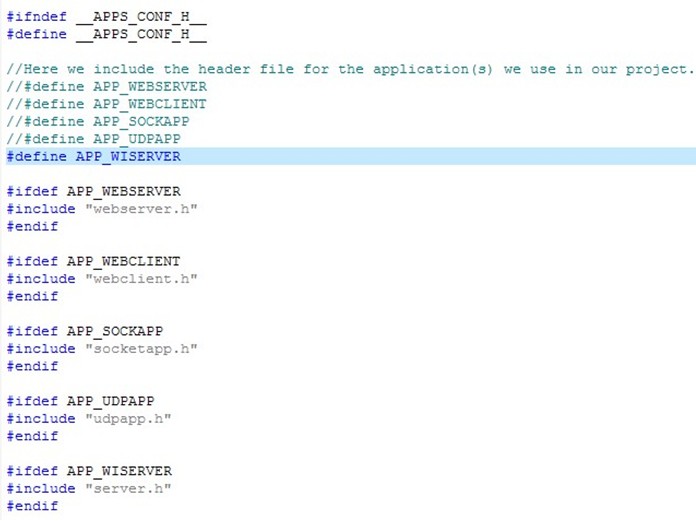Difference between revisions of "Diamondback WiFi Platform Compatible With Arduino"
(→FAQ) |
|||
| (15 intermediate revisions by 2 users not shown) | |||
| Line 1: | Line 1: | ||
| + | ==Introduction== | ||
| + | The DiamondBack is an Arduino Duemilanove compatible clone that has 802.11b wireless connectivity baked directly onto the board. The components have been switched out for surface mount equivalents to free up space for the wireless module. It is fully compatible with the Processing/Wiring IDE. The DiamondBack will give your Arduino projects added wireless connectivity without the need for additional bulky shields! | ||
| + | Diamondback use low consumption MRF24WB0MA embedded Wi-Fi Transceiver Module,match 2.4 GHz IEEE 802.11b™ RF Standard. | ||
| + | At the same time, Diamondback guide out all the I/O interface of ATmega328, such that support user development. | ||
| + | |||
| + | ==Features== | ||
| + | *size compatible with existing Arduino Uno, Duemilanove and Diecimila boards | ||
| + | *up to 14 digital I/O pins | ||
| + | *6 analog input pins | ||
| + | *Atmel Mega 328P microprocessor | ||
| + | *32KB flash RAM (2KB used for bootloader) | ||
| + | *2KB SRAM | ||
| + | *1KB EEPROM | ||
| + | *lower profile USB 5-pin mini-B connector | ||
| + | *auto-switchable power between USB and external DC power | ||
| + | *2-pin JST connector allows for more varied external power options (JST to DC barrel jack, Litihium-ion battery pack, etc.) | ||
| + | *802.11b 1 and 2 mbps wireless connectivity | ||
| + | *on-board PCB antenna | ||
| + | *switchable interrupt between INT0 and digital pin 8 | ||
| + | *supports infrastructure mode (BSS) and adhoc (IBSS) network modes | ||
| + | *support for WEP, WPA, and WPA2 security | ||
| + | *LED attached to digital pin 9 used to indicate a successful wireless connection | ||
| + | |||
| + | ==Video Tutorials== | ||
| + | *http://v.youku.com/v_show/id_XMzk0NzQyODQ4.html | ||
| + | |||
| + | ==Schematics== | ||
| + | *[https://s3.amazonaws.com/linksprite/Shields/DiamondBack/diamondback_sch.pdf Schematics] | ||
| + | |||
| + | == Usage == | ||
| + | |||
| + | |||
| + | |||
| + | |||
| + | |||
| + | === Hardware Installation === | ||
| + | '''Prepare Hardware''' | ||
| + | *Diamondback module | ||
| + | |||
| + | [[File:Diamondback01.png]] | ||
| + | |||
| + | *USB CABLE | ||
| + | |||
| + | [[File:Diamondback05.png]] | ||
| + | |||
| + | '''Prepare Software''' | ||
| + | *Arduino 1.0 | ||
| + | |||
| + | Download link: [http://arduino.cc/en/Main/Software Arduino 1.0 Software] | ||
| + | |||
| + | *ZG2100BasedWiFiShield’s Library files and code / WiFiShield’s Library files and code | ||
| + | |||
| + | Download link: [https://github.com/linksprite/ZG2100BasedWiFiShield ZG2100BasedWiFiShield] | ||
| + | |||
| + | Download link: [https://github.com/linksprite/WiShield WiShield] | ||
| + | |||
| + | === Programming === | ||
| + | |||
| + | '''Connect to WIFI''' | ||
| + | |||
| + | *Download file:linksprite-ZG2100BasedWiFiShield-68b2001.zip, unzip it and rename it as ZG2100BasedWiFiShield, then put it under the arduino-1.0\libraries directory.[[File:Cuhead 12.jpg]] | ||
| + | |||
| + | *Open arduino.exe,choose an example such as SimpleServer. | ||
| + | |||
| + | [[File:Cuhead 4.jpg]] | ||
| + | |||
| + | *Change the settings, input the right IP address, default gateway and subnet mask according to your wireless router settings. | ||
| + | |||
| + | [[File:Cuhead 5.jpg]] | ||
| + | |||
| + | *Choose the right Serial Port and Board. | ||
| + | |||
| + | [[File:Cuhead 6.jpg]] | ||
| + | |||
| + | *When Diamondback connected to the router through WiFi,the red LED will turn on. | ||
| + | |||
| + | [[File:Diamondback02.png]] | ||
| + | |||
| + | *Input the IP address of Cuhead V2.0 as we set it:192.168.3.120, it showed what SimpleServer is about.(this IP is for demo) | ||
| + | |||
| + | [[File:Cuhead 8.jpg]] | ||
| + | |||
| + | '''Connect to WIFI (WiFiShield Libraries)''' | ||
| + | |||
| + | *Download file : linksprite-WiShield-v1.3.0-14-g4defd52.zip , unzip it and rename it as WiShield, then put it under the arduino-0022\libraries directory. | ||
| + | |||
| + | Please note: Please use the Arduino-0023 and Arduino-0023 the following version. | ||
| + | |||
| + | *Open arduino.exe,choose an example such as server. Change the settings, input the right IP address, default gateway and subnet mask according to your wireless router settings. | ||
| + | |||
| + | *Test the Diamondback | ||
| + | |||
| + | Open TCP Test tool,we can see the IP Address/Name,set your wishield IP,set Port to 5000.Then click “Connect”. | ||
| + | |||
| + | [[File:Diamondback03.png]] | ||
| + | |||
| + | Please Note:Before you click “Connect”, please check if the WiFi indicating lamp was on; if not, please wait till it is on. | ||
| + | |||
| + | If it is successfully connected,it will show “Hello from Arduino client B/A”in the window Edit/Data Log automatically. | ||
| + | |||
| + | [[File:Diamondback04.png]] | ||
==FAQ== | ==FAQ== | ||
| − | *Diamondback on MacBook? | + | '''Q1. Program can't be compiled''' |
| − | + | ||
| + | A1:Check these if you found that the example we provide cannot compile. | ||
| + | |||
| + | Whether you choose the right Board. You should choose the board you are using when compile. | ||
| + | |||
| + | Here enter ZG2100BasedWiFiShield[[File:Cuhead 12.jpg]] , and open apps-conf.h | ||
| + | |||
| + | [[File:Cuhead 13.jpg]] | ||
| + | |||
| + | To prevent repeated quotation of the same file, which will cause compile error like duplicate definition and nested quoted. | ||
| + | |||
| + | You have to change it here according to your needs. To different examples, the macro definition is different, the default is: | ||
| + | |||
| + | '''#define APP_WISERVER''' | ||
| + | |||
| + | [[File:Cuhead 14.jpg]] | ||
| + | |||
| + | If you want to use another example, such as how to use webserver.h, | ||
| + | |||
| + | '''#define APP_WEBSERVER''' | ||
| + | |||
| + | '''//#define APP_WISERVER''' | ||
| + | |||
| + | |||
| + | '''Q2. Red LED not on''' | ||
| + | |||
| + | A2:If the program has been downloaded to Diamondback, yet red LED on Diamondback is not on, which means Wi-Fi not connected, please check below part. | ||
| + | |||
| + | *Check the IP address, default gate way and subnet mask in the code if it is right with the Wi-Fi router settings. And check the SSID、PASSWORD and encryption method. Or you can reset Diamondback module and reconnect them. | ||
| + | |||
| + | |||
| + | '''Q3.Diamondback on MacBook?''' | ||
| + | |||
| + | A3:We have tested, and we need to stay with Arduino 0023, not the latest Arduino as the FDTI driver for Mac is not included in lastest version. | ||
| + | |||
| + | [[File:DIAMONDBACK-02.JPG |400px]] | ||
| + | |||
| + | ==How to buy== | ||
| + | Here to buy Diamondback on [http://store.linksprite.com/wifi-diamondback-1-0-arduino-compatible-wifi/ store] | ||
Latest revision as of 09:08, 18 February 2014
Contents
Introduction
The DiamondBack is an Arduino Duemilanove compatible clone that has 802.11b wireless connectivity baked directly onto the board. The components have been switched out for surface mount equivalents to free up space for the wireless module. It is fully compatible with the Processing/Wiring IDE. The DiamondBack will give your Arduino projects added wireless connectivity without the need for additional bulky shields!
Diamondback use low consumption MRF24WB0MA embedded Wi-Fi Transceiver Module,match 2.4 GHz IEEE 802.11b™ RF Standard. At the same time, Diamondback guide out all the I/O interface of ATmega328, such that support user development.
Features
- size compatible with existing Arduino Uno, Duemilanove and Diecimila boards
- up to 14 digital I/O pins
- 6 analog input pins
- Atmel Mega 328P microprocessor
- 32KB flash RAM (2KB used for bootloader)
- 2KB SRAM
- 1KB EEPROM
- lower profile USB 5-pin mini-B connector
- auto-switchable power between USB and external DC power
- 2-pin JST connector allows for more varied external power options (JST to DC barrel jack, Litihium-ion battery pack, etc.)
- 802.11b 1 and 2 mbps wireless connectivity
- on-board PCB antenna
- switchable interrupt between INT0 and digital pin 8
- supports infrastructure mode (BSS) and adhoc (IBSS) network modes
- support for WEP, WPA, and WPA2 security
- LED attached to digital pin 9 used to indicate a successful wireless connection
Video Tutorials
Schematics
Usage
Hardware Installation
Prepare Hardware
- Diamondback module
- USB CABLE
Prepare Software
- Arduino 1.0
Download link: Arduino 1.0 Software
- ZG2100BasedWiFiShield’s Library files and code / WiFiShield’s Library files and code
Download link: ZG2100BasedWiFiShield
Download link: WiShield
Programming
Connect to WIFI
- Download file:linksprite-ZG2100BasedWiFiShield-68b2001.zip, unzip it and rename it as ZG2100BasedWiFiShield, then put it under the arduino-1.0\libraries directory.

- Open arduino.exe,choose an example such as SimpleServer.
- Change the settings, input the right IP address, default gateway and subnet mask according to your wireless router settings.
- Choose the right Serial Port and Board.
- When Diamondback connected to the router through WiFi,the red LED will turn on.
- Input the IP address of Cuhead V2.0 as we set it:192.168.3.120, it showed what SimpleServer is about.(this IP is for demo)
Connect to WIFI (WiFiShield Libraries)
- Download file : linksprite-WiShield-v1.3.0-14-g4defd52.zip , unzip it and rename it as WiShield, then put it under the arduino-0022\libraries directory.
Please note: Please use the Arduino-0023 and Arduino-0023 the following version.
- Open arduino.exe,choose an example such as server. Change the settings, input the right IP address, default gateway and subnet mask according to your wireless router settings.
- Test the Diamondback
Open TCP Test tool,we can see the IP Address/Name,set your wishield IP,set Port to 5000.Then click “Connect”.
Please Note:Before you click “Connect”, please check if the WiFi indicating lamp was on; if not, please wait till it is on.
If it is successfully connected,it will show “Hello from Arduino client B/A”in the window Edit/Data Log automatically.
FAQ
Q1. Program can't be compiled
A1:Check these if you found that the example we provide cannot compile.
Whether you choose the right Board. You should choose the board you are using when compile.
Here enter ZG2100BasedWiFiShield![]() , and open apps-conf.h
, and open apps-conf.h
To prevent repeated quotation of the same file, which will cause compile error like duplicate definition and nested quoted.
You have to change it here according to your needs. To different examples, the macro definition is different, the default is:
#define APP_WISERVER
If you want to use another example, such as how to use webserver.h,
#define APP_WEBSERVER
//#define APP_WISERVER
Q2. Red LED not on
A2:If the program has been downloaded to Diamondback, yet red LED on Diamondback is not on, which means Wi-Fi not connected, please check below part.
- Check the IP address, default gate way and subnet mask in the code if it is right with the Wi-Fi router settings. And check the SSID、PASSWORD and encryption method. Or you can reset Diamondback module and reconnect them.
Q3.Diamondback on MacBook?
A3:We have tested, and we need to stay with Arduino 0023, not the latest Arduino as the FDTI driver for Mac is not included in lastest version.
How to buy
Here to buy Diamondback on store