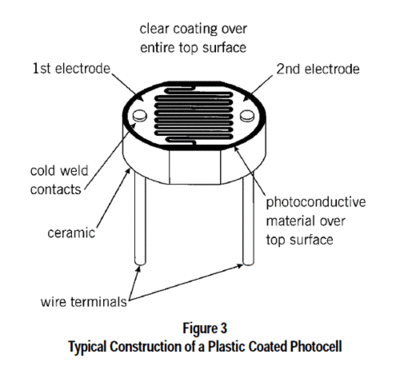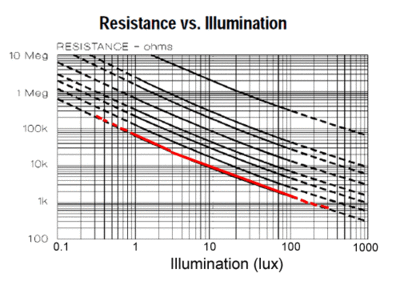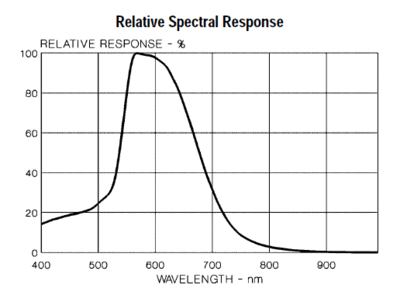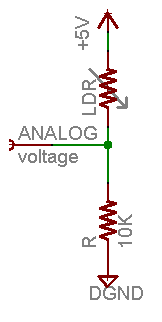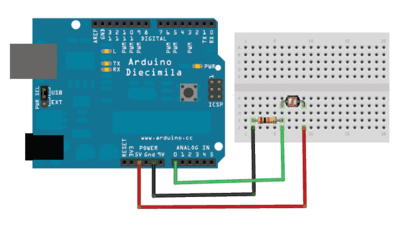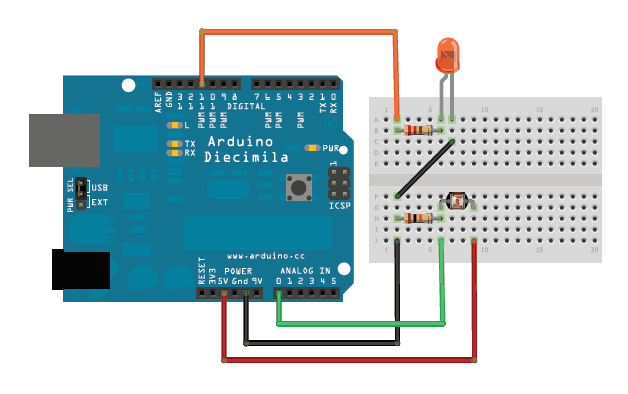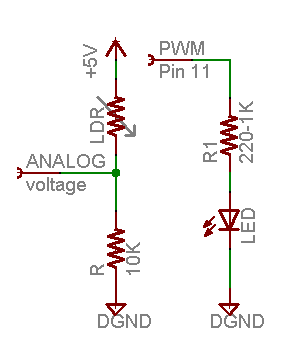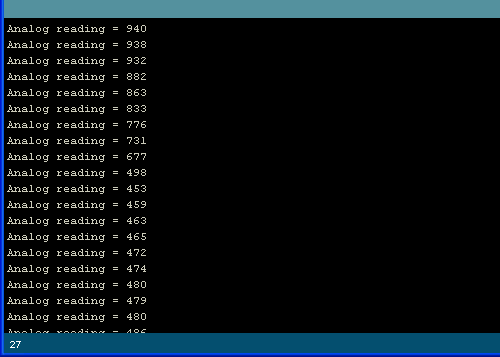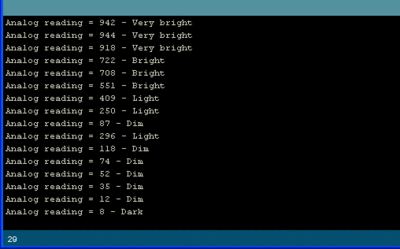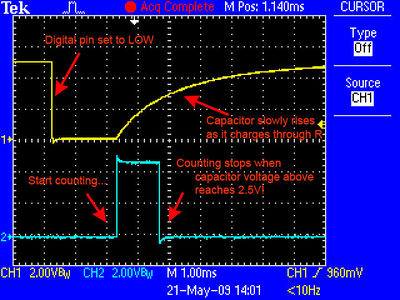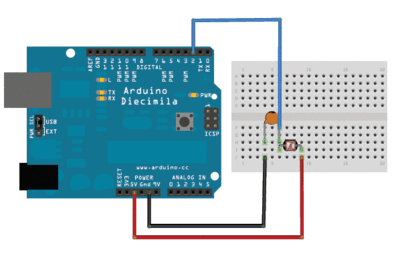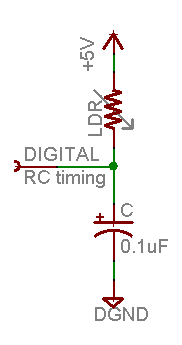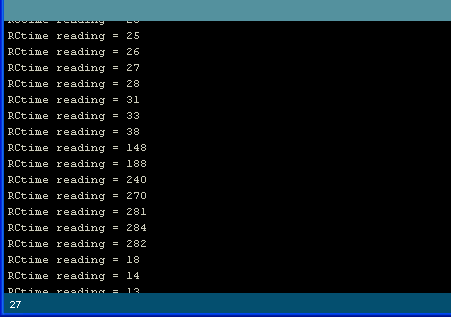Difference between revisions of "Photo Cell Sensor"
Katherine.d (talk | contribs) (→Using a Photocell) |
Yajuan.dai (talk | contribs) () |
||
| (22 intermediate revisions by 2 users not shown) | |||
| Line 3: | Line 3: | ||
Photocells are sensors that allow you to detect light. They are small, inexpensive, low-power, easy to use and don't wear out. For that reason they often appear in toys, gadgets and appliances. They are often referred to as CdS cells (they are made of Cadmium-Sulfide), light-dependent resistors (LDR), and photoresistors. | Photocells are sensors that allow you to detect light. They are small, inexpensive, low-power, easy to use and don't wear out. For that reason they often appear in toys, gadgets and appliances. They are often referred to as CdS cells (they are made of Cadmium-Sulfide), light-dependent resistors (LDR), and photoresistors. | ||
| − | [[File: | + | [[File:photocell.jpg | 400px]] |
| + | ===Adjustable coupling=== | ||
| + | **[http://linksprite.com/wiki/index.php5?title=Sensors_Pack_for_Arduino Sensors Pack for Arduino] [KIT_SENPACK] | ||
| + | |||
| + | |||
| + | == == | ||
For most light-sentsitive applications like "is it light or dark out", "is there something in front of the sensor (that would block light)", "is there something interrupting a laser beam" (break-beam sensors), or "which of multiple sensors has the most light hitting it", photocells can be a good choice! | For most light-sentsitive applications like "is it light or dark out", "is there something in front of the sensor (that would block light)", "is there something interrupting a laser beam" (break-beam sensors), or "which of multiple sensors has the most light hitting it", photocells can be a good choice! | ||
| Line 37: | Line 42: | ||
== Usage == | == Usage == | ||
| + | |||
| + | === Testing a Photocell === | ||
| + | |||
| + | The easiest way to determine how your photocell works is to connect a multimeter in resistance-measurement mode to the two leads and see how the resistance changes when shading the sensor with your hand, turning off lights, etc. Because the resistance changes a lot, an auto-ranging meter works well here. Otherwise, just make sure you try different ranges, between 1MΩ and 1KΩ before 'giving up'. | ||
| + | |||
| + | [[File:testing1.jpg | 400px]] | ||
| + | |||
| + | [[File:testing2.jpg | 400px]] | ||
=== Connecting a Photocell === | === Connecting a Photocell === | ||
| Line 42: | Line 55: | ||
Because photocells are basically resistors, they are non-polarized. That means you can connect them up 'either way' and they'll work just fine! | Because photocells are basically resistors, they are non-polarized. That means you can connect them up 'either way' and they'll work just fine! | ||
| − | [[File: | + | [[File:installation01.jpg | 400px]] |
Photocells are pretty hardy, you can easily solder to them, clip the leads, plug them into breadboards, use alligator clips, etc. The only care you should take is to avoid bending the leads right at the epoxied sensor, as they could break off if flexed too often. | Photocells are pretty hardy, you can easily solder to them, clip the leads, plug them into breadboards, use alligator clips, etc. The only care you should take is to avoid bending the leads right at the epoxied sensor, as they could break off if flexed too often. | ||
| Line 50: | Line 63: | ||
=== Using a Photocell === | === Using a Photocell === | ||
| − | '''Analog Voltage Reading Method''' | + | *'''Analog Voltage Reading Method''' |
The easiest way to measure a resistive sensor is to connect one end to Power and the other to a '''pull-down''' resistor to ground. Then the point between the fixed pulldown resistor and the variable photocell resistor is connected to the analog input of a microcontroller such as an Arduino (shown) | The easiest way to measure a resistive sensor is to connect one end to Power and the other to a '''pull-down''' resistor to ground. Then the point between the fixed pulldown resistor and the variable photocell resistor is connected to the analog input of a microcontroller such as an Arduino (shown) | ||
| Line 73: | Line 86: | ||
! Dim hallway | ! Dim hallway | ||
! 0.1 lux | ! 0.1 lux | ||
| − | | | + | | 600 KΩ |
| 610 KΩ | | 610 KΩ | ||
| 0.008 mA | | 0.008 mA | ||
| Line 82: | Line 95: | ||
| 70 KΩ | | 70 KΩ | ||
| 80 KΩ | | 80 KΩ | ||
| − | | 0. | + | | 0.07 mA |
| 0.6V | | 0.6V | ||
|- | |- | ||
| Line 89: | Line 102: | ||
| 10 KΩ | | 10 KΩ | ||
| 20 KΩ | | 20 KΩ | ||
| − | | 0. | + | | 0.25 mA |
| 2.5V | | 2.5V | ||
|- | |- | ||
| − | ! | + | ! Dark overcast day / Bright room |
| + | ! 100 lux | ||
| + | | 1.5 KΩ | ||
| + | | 11.5 KΩ | ||
| + | | 0.43 mA | ||
| + | | 4.3V | ||
| + | |- | ||
| + | ! Overcast day | ||
| + | ! 1000 lux | ||
| + | | 300 Ω | ||
| + | | 10.03 KΩ | ||
| + | | 0.5mA | ||
| + | | 5V | ||
| + | |} | ||
| + | |||
| + | ''This table indicates the approximate analog voltage based on the sensor light/resistance w/a 5V supply and 10K? pulldown resistor.'' | ||
| + | |||
| + | If you're planning to have the sensor in a bright area and use a 10KΩ pulldown, it will quickly saturate. That means that it will hit the 'ceiling' of 5V and not be able to differentiate between kinda bright and really bright. In that case, you should replace the 10KΩ pulldown with a 1KΩ pulldown. In that case, it will not be able to detect dark level differences as well but it will be able to detect bright light differences better. This is a tradeoff that you will have to decide upon! | ||
| + | |||
| + | {|class="wikitable" border="1" | ||
| + | |- | ||
| + | ! Ambient light like… | ||
| + | ! Ambient light (lux) | ||
| + | ! Photocell resistance (?) | ||
| + | ! LDR + R (?) | ||
| + | ! Current thru LDR+R | ||
| + | ! Voltage across R | ||
| + | |- | ||
| + | ! Moonlit night | ||
| + | ! 1 lux | ||
| + | | 70 KΩ | ||
| + | | 71 KΩ | ||
| + | | 0.07 mA | ||
| + | | 0.1V | ||
| + | |- | ||
| + | ! Darkroom | ||
| + | ! 10 lux | ||
| + | | 10 KΩ | ||
| + | | 11 KΩ | ||
| + | | 0.45 mA | ||
| + | | 0.5V | ||
| + | |- | ||
| + | ! Dark overcast day / Bright room | ||
| + | ! 100 lux | ||
| + | | 1.5 KΩ | ||
| + | | 2.5 KΩ | ||
| + | | 2 mA | ||
| + | | 2.0V | ||
| + | |- | ||
| + | ! Overcast day | ||
| + | ! 1000 lux | ||
| + | | 300 Ω | ||
| + | | 1.3 KΩ | ||
| + | | 3.8 mA | ||
| + | | 3.8V | ||
| + | |- | ||
| + | ! Full daylihgt | ||
| + | ! 10,000 lux | ||
| + | | 100 Ω | ||
| + | | 1.1 Ω | ||
| + | | 4.5 mA | ||
| + | | 4.5V | ||
| + | |} | ||
| + | |||
| + | ''This table indicates the approximate analog voltage based on the sensor light/resistance w/a 5V supply and 1K pulldown resistor.'' | ||
| + | |||
| + | Note that our method does not provide linear voltage with respect to brightness! Also, each sensor will be different. As the light level increases, the analog voltage goes up even though the resistance goes down: | ||
| + | |||
| + | '''Vo = Vcc ( R / (R + Photocell) )''' | ||
| + | |||
| + | That is, the voltage is proportional to the inverse of the photocell resistance which is, in turn, inversely proportional to light levels. | ||
| + | |||
| + | *'''Simple Demonstration of Use''' | ||
| + | |||
| + | This sketch will take the analog voltage reading and use that to determine how bright the red LED is. The darker it is, the brighter the LED will be! Remember that the LED has to be connected to a PWM pin for this to work, I use pin 11 in this example. | ||
| + | |||
| + | [[File:testdiag.gif]] | ||
| + | |||
| + | [[File:testschem.gif]] | ||
| + | |||
| + | <syntaxhighlight lang="c"> | ||
| + | |||
| + | /* Photocell simple testing sketch. | ||
| + | |||
| + | Connect one end of the photocell to 5V, the other end to Analog 0. | ||
| + | Then connect one end of a 10K resistor from Analog 0 to ground | ||
| + | Connect LED from pin 11 through a resistor to ground | ||
| + | For more information see http://learn.adafruit.com/photocells */ | ||
| + | |||
| + | int photocellPin = 0; // the cell and 10K pulldown are connected to a0 | ||
| + | int photocellReading; // the analog reading from the sensor divider | ||
| + | int LEDpin = 11; // connect Red LED to pin 11 (PWM pin) | ||
| + | int LEDbrightness; // | ||
| + | void setup(void) { | ||
| + | // We'll send debugging information via the Serial monitor | ||
| + | Serial.begin(9600); | ||
| + | } | ||
| + | |||
| + | void loop(void) { | ||
| + | photocellReading = analogRead(photocellPin); | ||
| + | |||
| + | Serial.print("Analog reading = "); | ||
| + | Serial.println(photocellReading); // the raw analog reading | ||
| + | |||
| + | // LED gets brighter the darker it is at the sensor | ||
| + | // that means we have to -invert- the reading from 0-1023 back to 1023-0 | ||
| + | photocellReading = 1023 - photocellReading; | ||
| + | //now we have to map 0-1023 to 0-255 since thats the range analogWrite uses | ||
| + | LEDbrightness = map(photocellReading, 0, 1023, 0, 255); | ||
| + | analogWrite(LEDpin, LEDbrightness); | ||
| + | |||
| + | delay(100); | ||
| + | } | ||
| + | |||
| + | </syntaxhighlight> | ||
| + | |||
| + | [[File:testout.gif]] | ||
| + | |||
| + | You may want to try different pulldown resistors depending on the light level range you want to detect! | ||
| + | |||
| + | *'''Simple Code for Analog Light Measurements''' | ||
| + | |||
| + | This code doesn't do any calculations, it just prints out what it interprets as the amount of light in a qualitative manner. | ||
| + | |||
| + | For most projects, this is pretty much all thats needed! | ||
| + | |||
| + | [[File:pulldowndiag.gif | 400px]] | ||
| + | |||
| + | [[File:anasch.gif]] | ||
| + | |||
| + | <syntaxhighlight lang="c"> | ||
| + | |||
| + | /* Photocell simple testing sketch. | ||
| + | |||
| + | Connect one end of the photocell to 5V, the other end to Analog 0. | ||
| + | Then connect one end of a 10K resistor from Analog 0 to ground | ||
| + | |||
| + | For more information see http://learn.adafruit.com/photocells */ | ||
| + | |||
| + | int photocellPin = 0; // the cell and 10K pulldown are connected to a0 | ||
| + | int photocellReading; // the analog reading from the analog resistor divider | ||
| + | |||
| + | void setup(void) { | ||
| + | // We'll send debugging information via the Serial monitor | ||
| + | Serial.begin(9600); | ||
| + | } | ||
| + | |||
| + | void loop(void) { | ||
| + | photocellReading = analogRead(photocellPin); | ||
| + | |||
| + | Serial.print("Analog reading = "); | ||
| + | Serial.print(photocellReading); // the raw analog reading | ||
| + | |||
| + | // We'll have a few threshholds, qualitatively determined | ||
| + | if (photocellReading < 10) { | ||
| + | Serial.println(" - Dark"); | ||
| + | } else if (photocellReading < 200) { | ||
| + | Serial.println(" - Dim"); | ||
| + | } else if (photocellReading < 500) { | ||
| + | Serial.println(" - Light"); | ||
| + | } else if (photocellReading < 800) { | ||
| + | Serial.println(" - Bright"); | ||
| + | } else { | ||
| + | Serial.println(" - Very bright"); | ||
| + | } | ||
| + | delay(1000); | ||
| + | } | ||
| + | |||
| + | </syntaxhighlight> | ||
| + | |||
| + | To test it, I started in a sunlit (but shaded) room and covered the sensor with my hand, then covered it with a piece of blackout fabric. | ||
| + | |||
| + | [[File:simpletestout1.gif | 400px]] | ||
| + | |||
| + | *'''BONUS! Reading Photocells Without Analog Pins''' | ||
| + | |||
| + | Because photocells are basically resistors, its possible to use them even if you don't have any analog pins on your microcontroller (or if say you want to connect more than you have analog input pins). The way we do this is by taking advantage of a basic electronic property of resistors and capacitors. It turns out that if you take a capacitor that is initially storing no voltage, and then connect it to power (like 5V) through a resistor, it will charge up to the power voltage slowly. The bigger the resistor, the slower it is. | ||
| + | |||
| + | [[File:RCtimecapture.jpg | 400px]] | ||
| + | |||
| + | ''This capture from an oscilloscope shows whats happening on the digital pin (yellow). The blue line indicates when the sketch starts counting and when the couting is complete, about 1.2ms later.'' | ||
| + | |||
| + | This is because the capacitor acts like a bucket and the resistor is like a thin pipe. To fill a bucket up with a very thin pipe takes enough time that you can figure out how wide the pipe is by timing how long it takes to fill the bucket up halfway. | ||
| + | |||
| + | [[File:rctimediag.gif | 400px]] | ||
| + | |||
| + | [[File:rcschm.gif]] | ||
| + | |||
| + | In this case, our 'bucket' is a 0.1uF ceramic capacitor. You can change the capacitor nearly any way you want but the timing values will also change. 0.1uF seems to be an OK place to start for these photocells. If you want to measure brighter ranges, use a 1uF capacitor. If you want to measure darker ranges, go down to 0.01uF | ||
| + | |||
| + | <syntaxhighlight lang="c"> | ||
| + | |||
| + | /* Photocell simple testing sketch. | ||
| + | Connect one end of photocell to power, the other end to pin 2. | ||
| + | Then connect one end of a 0.1uF capacitor from pin 2 to ground | ||
| + | For more information see http://learn.adafruit.com/photocells */ | ||
| + | |||
| + | int photocellPin = 2; // the LDR and cap are connected to pin2 | ||
| + | int photocellReading; // the digital reading | ||
| + | int ledPin = 13; // you can just use the 'built in' LED | ||
| + | |||
| + | void setup(void) { | ||
| + | // We'll send debugging information via the Serial monitor | ||
| + | Serial.begin(9600); | ||
| + | pinMode(ledPin, OUTPUT); // have an LED for output | ||
| + | } | ||
| + | |||
| + | void loop(void) { | ||
| + | // read the resistor using the RCtime technique | ||
| + | photocellReading = RCtime(photocellPin); | ||
| + | |||
| + | if (photocellReading == 30000) { | ||
| + | // if we got 30000 that means we 'timed out' | ||
| + | Serial.println("Nothing connected!"); | ||
| + | } else { | ||
| + | Serial.print("RCtime reading = "); | ||
| + | Serial.println(photocellReading); // the raw analog reading | ||
| + | |||
| + | // The brighter it is, the faster it blinks! | ||
| + | digitalWrite(ledPin, HIGH); | ||
| + | delay(photocellReading); | ||
| + | digitalWrite(ledPin, LOW); | ||
| + | delay(photocellReading); | ||
| + | } | ||
| + | delay(100); | ||
| + | } | ||
| + | |||
| + | // Uses a digital pin to measure a resistor (like an FSR or photocell!) | ||
| + | // We do this by having the resistor feed current into a capacitor and | ||
| + | // counting how long it takes to get to Vcc/2 (for most arduinos, thats 2.5V) | ||
| + | int RCtime(int RCpin) { | ||
| + | int reading = 0; // start with 0 | ||
| + | |||
| + | // set the pin to an output and pull to LOW (ground) | ||
| + | pinMode(RCpin, OUTPUT); | ||
| + | digitalWrite(RCpin, LOW); | ||
| + | |||
| + | // Now set the pin to an input and... | ||
| + | pinMode(RCpin, INPUT); | ||
| + | while (digitalRead(RCpin) == LOW) { // count how long it takes to rise up to HIGH | ||
| + | reading++; // increment to keep track of time | ||
| + | |||
| + | if (reading == 30000) { | ||
| + | // if we got this far, the resistance is so high | ||
| + | // its likely that nothing is connected! | ||
| + | break; // leave the loop | ||
| + | } | ||
| + | } | ||
| + | // OK either we maxed out at 30000 or hopefully got a reading, return the count | ||
| + | |||
| + | return reading; | ||
| + | } | ||
| + | |||
| + | </syntaxhighlight> | ||
| + | |||
| + | [[File:srctimeout.gif]] | ||
| + | |||
| + | == Resource == | ||
| + | *[https://s3.amazonaws.com/linksprite/Arduino_kits/SensorsPack/photo_cell/PDV-P8001_datasheet.pdf Datasheet of PDV-P8001] | ||
| + | *[https://s3.amazonaws.com/linksprite/Arduino_kits/SensorsPack/photo_cell/DTS_A9950_A7060_B9060.pdf Datasheet of A9950,A7060,B9060] | ||
| + | *[https://s3.amazonaws.com/linksprite/Arduino_kits/SensorsPack/photo_cell/DTS_A9950_A7060_B9060.pdf application notes on using] | ||
| + | *[https://s3.amazonaws.com/linksprite/Arduino_kits/SensorsPack/photo_cell/gde_photocellselecting.pdf selecting photocells] | ||
Latest revision as of 10:08, 19 August 2014
Contents
Introduction
Photocells are sensors that allow you to detect light. They are small, inexpensive, low-power, easy to use and don't wear out. For that reason they often appear in toys, gadgets and appliances. They are often referred to as CdS cells (they are made of Cadmium-Sulfide), light-dependent resistors (LDR), and photoresistors.
Adjustable coupling
- Sensors Pack for Arduino [KIT_SENPACK]
For most light-sentsitive applications like "is it light or dark out", "is there something in front of the sensor (that would block light)", "is there something interrupting a laser beam" (break-beam sensors), or "which of multiple sensors has the most light hitting it", photocells can be a good choice!
Features
- 2.54mm general interface
- Wide supply voltage range: 3V–30V
- 2.0cm x 2.0cm module
- Application fields widely
Schematic
Specifications
- Size: Round, 5mm (0.2") diameter. (Other photocells can get up to 12mm/0.4" diameter!)
- Resistance range: 200KΩ (dark) to 10KΩ (10 lux brightness)
- Sensitivity range: CdS cells respond to light between 400nm (violet) and 600nm (orange) wavelengths, peaking at about 520nm (green).
- Power supply: pretty much anything up to 100V, uses less than 1mA of current on average (depends on power supply voltage)
Measuring Light
As we've said, a photocell's resistance changes as the face is exposed to more light. When its dark, the sensor looks like an large resistor up to 10MΩ, as the light level increases, the resistance goes down. This graph indicates approximately the resistance of the sensor at different light levels. Remember each photocell will be a little different so use this as a guide only
Note that the graph is not linear, its a log-log graph!
Photocells, particularly the common CdS cells that you're likely to find, are not sensitive to all light. In particular they tend to be sensitive to light between 700nm (red) and 500nm (green) light.
Usage
Testing a Photocell
The easiest way to determine how your photocell works is to connect a multimeter in resistance-measurement mode to the two leads and see how the resistance changes when shading the sensor with your hand, turning off lights, etc. Because the resistance changes a lot, an auto-ranging meter works well here. Otherwise, just make sure you try different ranges, between 1MΩ and 1KΩ before 'giving up'.
Connecting a Photocell
Because photocells are basically resistors, they are non-polarized. That means you can connect them up 'either way' and they'll work just fine!
Photocells are pretty hardy, you can easily solder to them, clip the leads, plug them into breadboards, use alligator clips, etc. The only care you should take is to avoid bending the leads right at the epoxied sensor, as they could break off if flexed too often.
Using a Photocell
- Analog Voltage Reading Method
The easiest way to measure a resistive sensor is to connect one end to Power and the other to a pull-down resistor to ground. Then the point between the fixed pulldown resistor and the variable photocell resistor is connected to the analog input of a microcontroller such as an Arduino (shown)
For this example I'm showing it with a 5V supply but note that you can use this with a 3.3v supply just as easily. In this configuration the analog voltage reading ranges from 0V (ground) to about 5V (or about the same as the power supply voltage).
The way this works is that as the resistance of the photocell decreases, the total resistance of the photocell and the pulldown resistor decreases from over 600KΩ to 10KΩ. That means that the current flowing through both resistors increases which in turn causes the voltage across the fixed 10KΩ resistor to increase. Its quite a trick!
| Ambient light like… | Ambient light (lux) | Photocell resistance (Ω) | LDR + R (Ω) | Current thru LDR +R | Voltage across R |
|---|---|---|---|---|---|
| Dim hallway | 0.1 lux | 600 KΩ | 610 KΩ | 0.008 mA | 0.1V |
| Moonlit night | 1 lux | 70 KΩ | 80 KΩ | 0.07 mA | 0.6V |
| Darkroom | 10 lux | 10 KΩ | 20 KΩ | 0.25 mA | 2.5V |
| Dark overcast day / Bright room | 100 lux | 1.5 KΩ | 11.5 KΩ | 0.43 mA | 4.3V |
| Overcast day | 1000 lux | 300 Ω | 10.03 KΩ | 0.5mA | 5V |
This table indicates the approximate analog voltage based on the sensor light/resistance w/a 5V supply and 10K? pulldown resistor.
If you're planning to have the sensor in a bright area and use a 10KΩ pulldown, it will quickly saturate. That means that it will hit the 'ceiling' of 5V and not be able to differentiate between kinda bright and really bright. In that case, you should replace the 10KΩ pulldown with a 1KΩ pulldown. In that case, it will not be able to detect dark level differences as well but it will be able to detect bright light differences better. This is a tradeoff that you will have to decide upon!
| Ambient light like… | Ambient light (lux) | Photocell resistance (?) | LDR + R (?) | Current thru LDR+R | Voltage across R |
|---|---|---|---|---|---|
| Moonlit night | 1 lux | 70 KΩ | 71 KΩ | 0.07 mA | 0.1V |
| Darkroom | 10 lux | 10 KΩ | 11 KΩ | 0.45 mA | 0.5V |
| Dark overcast day / Bright room | 100 lux | 1.5 KΩ | 2.5 KΩ | 2 mA | 2.0V |
| Overcast day | 1000 lux | 300 Ω | 1.3 KΩ | 3.8 mA | 3.8V |
| Full daylihgt | 10,000 lux | 100 Ω | 1.1 Ω | 4.5 mA | 4.5V |
This table indicates the approximate analog voltage based on the sensor light/resistance w/a 5V supply and 1K pulldown resistor.
Note that our method does not provide linear voltage with respect to brightness! Also, each sensor will be different. As the light level increases, the analog voltage goes up even though the resistance goes down:
Vo = Vcc ( R / (R + Photocell) )
That is, the voltage is proportional to the inverse of the photocell resistance which is, in turn, inversely proportional to light levels.
- Simple Demonstration of Use
This sketch will take the analog voltage reading and use that to determine how bright the red LED is. The darker it is, the brighter the LED will be! Remember that the LED has to be connected to a PWM pin for this to work, I use pin 11 in this example.
<syntaxhighlight lang="c">
/* Photocell simple testing sketch.
Connect one end of the photocell to 5V, the other end to Analog 0. Then connect one end of a 10K resistor from Analog 0 to ground Connect LED from pin 11 through a resistor to ground For more information see http://learn.adafruit.com/photocells */
int photocellPin = 0; // the cell and 10K pulldown are connected to a0 int photocellReading; // the analog reading from the sensor divider int LEDpin = 11; // connect Red LED to pin 11 (PWM pin) int LEDbrightness; // void setup(void) {
// We'll send debugging information via the Serial monitor Serial.begin(9600);
}
void loop(void) {
photocellReading = analogRead(photocellPin);
Serial.print("Analog reading = ");
Serial.println(photocellReading); // the raw analog reading
// LED gets brighter the darker it is at the sensor
// that means we have to -invert- the reading from 0-1023 back to 1023-0
photocellReading = 1023 - photocellReading;
//now we have to map 0-1023 to 0-255 since thats the range analogWrite uses
LEDbrightness = map(photocellReading, 0, 1023, 0, 255);
analogWrite(LEDpin, LEDbrightness);
delay(100);
}
</syntaxhighlight>
You may want to try different pulldown resistors depending on the light level range you want to detect!
- Simple Code for Analog Light Measurements
This code doesn't do any calculations, it just prints out what it interprets as the amount of light in a qualitative manner.
For most projects, this is pretty much all thats needed!
<syntaxhighlight lang="c">
/* Photocell simple testing sketch.
Connect one end of the photocell to 5V, the other end to Analog 0. Then connect one end of a 10K resistor from Analog 0 to ground
For more information see http://learn.adafruit.com/photocells */
int photocellPin = 0; // the cell and 10K pulldown are connected to a0 int photocellReading; // the analog reading from the analog resistor divider
void setup(void) {
// We'll send debugging information via the Serial monitor Serial.begin(9600);
}
void loop(void) {
photocellReading = analogRead(photocellPin);
Serial.print("Analog reading = ");
Serial.print(photocellReading); // the raw analog reading
// We'll have a few threshholds, qualitatively determined
if (photocellReading < 10) {
Serial.println(" - Dark");
} else if (photocellReading < 200) {
Serial.println(" - Dim");
} else if (photocellReading < 500) {
Serial.println(" - Light");
} else if (photocellReading < 800) {
Serial.println(" - Bright");
} else {
Serial.println(" - Very bright");
}
delay(1000);
}
</syntaxhighlight>
To test it, I started in a sunlit (but shaded) room and covered the sensor with my hand, then covered it with a piece of blackout fabric.
- BONUS! Reading Photocells Without Analog Pins
Because photocells are basically resistors, its possible to use them even if you don't have any analog pins on your microcontroller (or if say you want to connect more than you have analog input pins). The way we do this is by taking advantage of a basic electronic property of resistors and capacitors. It turns out that if you take a capacitor that is initially storing no voltage, and then connect it to power (like 5V) through a resistor, it will charge up to the power voltage slowly. The bigger the resistor, the slower it is.
This capture from an oscilloscope shows whats happening on the digital pin (yellow). The blue line indicates when the sketch starts counting and when the couting is complete, about 1.2ms later.
This is because the capacitor acts like a bucket and the resistor is like a thin pipe. To fill a bucket up with a very thin pipe takes enough time that you can figure out how wide the pipe is by timing how long it takes to fill the bucket up halfway.
In this case, our 'bucket' is a 0.1uF ceramic capacitor. You can change the capacitor nearly any way you want but the timing values will also change. 0.1uF seems to be an OK place to start for these photocells. If you want to measure brighter ranges, use a 1uF capacitor. If you want to measure darker ranges, go down to 0.01uF
<syntaxhighlight lang="c">
/* Photocell simple testing sketch. Connect one end of photocell to power, the other end to pin 2. Then connect one end of a 0.1uF capacitor from pin 2 to ground For more information see http://learn.adafruit.com/photocells */
int photocellPin = 2; // the LDR and cap are connected to pin2 int photocellReading; // the digital reading int ledPin = 13; // you can just use the 'built in' LED
void setup(void) {
// We'll send debugging information via the Serial monitor Serial.begin(9600); pinMode(ledPin, OUTPUT); // have an LED for output
}
void loop(void) {
// read the resistor using the RCtime technique
photocellReading = RCtime(photocellPin);
if (photocellReading == 30000) {
// if we got 30000 that means we 'timed out'
Serial.println("Nothing connected!");
} else {
Serial.print("RCtime reading = ");
Serial.println(photocellReading); // the raw analog reading
// The brighter it is, the faster it blinks!
digitalWrite(ledPin, HIGH);
delay(photocellReading);
digitalWrite(ledPin, LOW);
delay(photocellReading);
}
delay(100);
}
// Uses a digital pin to measure a resistor (like an FSR or photocell!) // We do this by having the resistor feed current into a capacitor and // counting how long it takes to get to Vcc/2 (for most arduinos, thats 2.5V) int RCtime(int RCpin) {
int reading = 0; // start with 0
// set the pin to an output and pull to LOW (ground)
pinMode(RCpin, OUTPUT);
digitalWrite(RCpin, LOW);
// Now set the pin to an input and...
pinMode(RCpin, INPUT);
while (digitalRead(RCpin) == LOW) { // count how long it takes to rise up to HIGH
reading++; // increment to keep track of time
if (reading == 30000) {
// if we got this far, the resistance is so high
// its likely that nothing is connected!
break; // leave the loop
}
}
// OK either we maxed out at 30000 or hopefully got a reading, return the count
return reading;
}
</syntaxhighlight>