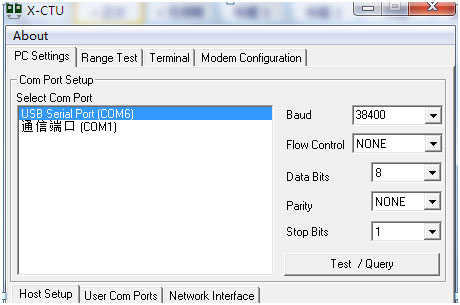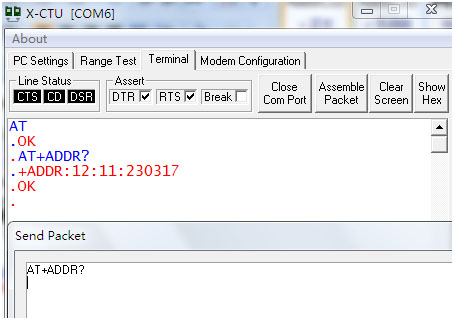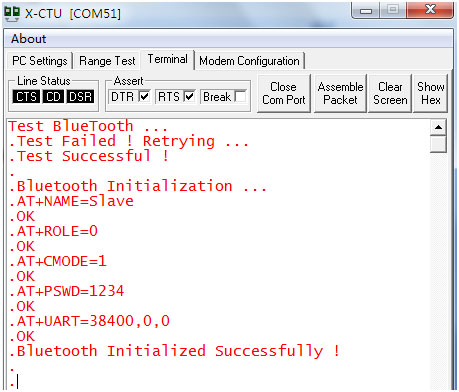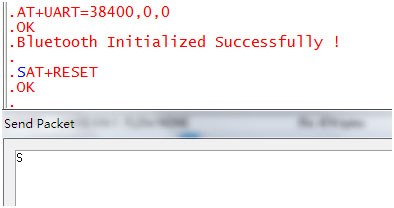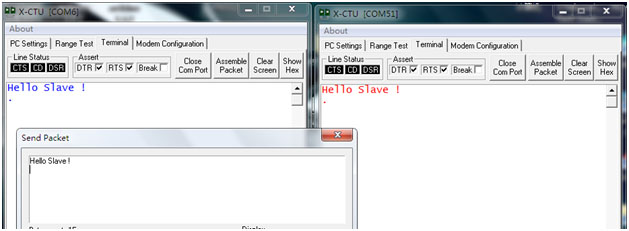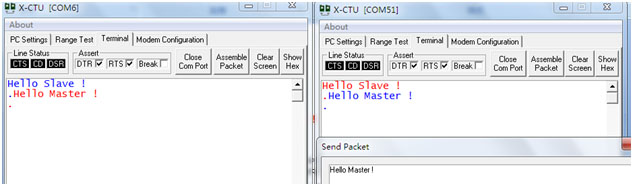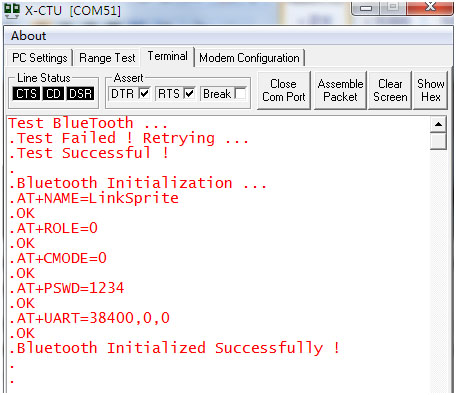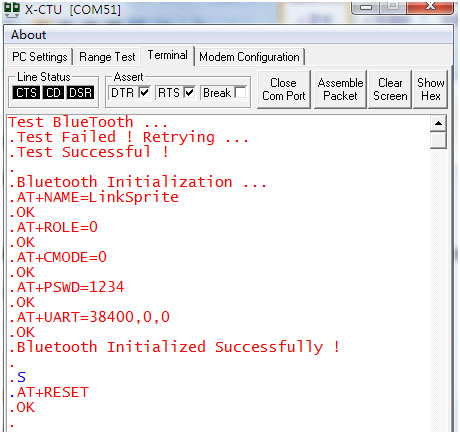Difference between revisions of "Bluetooth Shield for Arduino"
(→Host-Slave mode: Communication between two different Bluetooth shields) |
|||
| (28 intermediate revisions by 3 users not shown) | |||
| Line 6: | Line 6: | ||
'''Note''': The Shield may not be compatible with some Bluetooth capable devices, like some HTC mobile phone (G7 with Android 2.33) and Apple devices with special profile on Bluetooth function.<br> | '''Note''': The Shield may not be compatible with some Bluetooth capable devices, like some HTC mobile phone (G7 with Android 2.33) and Apple devices with special profile on Bluetooth function.<br> | ||
| − | [[File: | + | [[File:N97DG WITHOUT PACKAGED FRONT.jpg | 640px]] |
| + | |||
| + | [[File:N97DG WITHOUT PACKAGED BACK.jpg|640px]] | ||
| + | |||
| + | |||
== Features == | == Features == | ||
| Line 16: | Line 20: | ||
*A full set of configuration commands | *A full set of configuration commands | ||
*On board PCB Antenna | *On board PCB Antenna | ||
| + | |||
| + | == Schematics == | ||
| + | *[https://s3.amazonaws.com/linksprite/Shields/bluetooth_shield/BlueTooth+Shield.pdf Bluetooth Schematics] | ||
== Specification == | == Specification == | ||
| Line 68: | Line 75: | ||
== Quick Test == | == Quick Test == | ||
=== Host-Slave mode: Communication between two different Bluetooth shields === | === Host-Slave mode: Communication between two different Bluetooth shields === | ||
| − | *Select the Bluetooth shield communication port using jumpers: BT_RX is connected to D6 of Digital-6, BT_TX is connected to Digital-7. Move the mode selection switch to lower position so that Bluetooth module will enter into AT command mode. | + | [Note: in the following sample code, the soft serial has a baud rate of 38400, which makes the code a little bit not stable, if you see failure, please try multiple times]. |
| + | |||
| + | *Take one Bluetooth shield and do the following: | ||
| + | |||
| + | :Select the Bluetooth shield communication port using jumpers: BT_RX is connected to D6 of Digital-6, BT_TX is connected to Digital-7. Move the mode selection switch to lower position so that Bluetooth module will enter into AT command mode. | ||
[[File:Bluetoothshield host slave 1.jpg]] | [[File:Bluetoothshield host slave 1.jpg]] | ||
| − | + | :Install Bluetooth shield on the Arduino Uno,and plung Arduino into PC, LED D1 on Bluetooth shield will start blinking. | |
| + | :Copy and paste the following sample code and download to Arduino: | ||
<syntaxhighlight lang="c"> | <syntaxhighlight lang="c"> | ||
| Line 100: | Line 112: | ||
</syntaxhighlight> | </syntaxhighlight> | ||
| − | + | :Launch X-CTU, select the corresponding port, configure the baud rate to be 38400/0/8/N/1. LED-D1 on Bluetooth shield will turn on for about 1 second and turn off. | |
[[File:Bluetoothshield host slave 2.jpg]] | [[File:Bluetoothshield host slave 2.jpg]] | ||
| − | + | :Send AT command through the UART to check MAC address of the Bluetooth shield ("AT+ADDR?\r\n"), and write down the results. In the following picture, we show that the MAC address is: 12:11:230317. | |
| + | |||
| + | [[File:Bluetoothshield host slave 3.jpg]] | ||
| + | |||
| + | :In X-CTU, close com port. Now, we download the slave code as shown below: | ||
| + | |||
| + | <syntaxhighlight lang="c"> | ||
| + | |||
| + | #include <SoftwareSerial.h> | ||
| + | #define RxD 7 | ||
| + | #define TxD 6 | ||
| + | SoftwareSerial BlueToothSerial(RxD,TxD); | ||
| + | char flag=1; | ||
| + | void Test_BlueTooth() | ||
| + | { | ||
| + | unsigned char t=0; | ||
| + | String RXD = ""; | ||
| + | Serial.println("Test BlueTooth ..."); | ||
| + | BlueToothSerial.print("AT\r\n"); | ||
| + | delay(100); | ||
| + | while(BlueToothSerial.available()>0) | ||
| + | { | ||
| + | RXD += char( BlueToothSerial.read() ); | ||
| + | delay(1); | ||
| + | } | ||
| + | do{ | ||
| + | t++; | ||
| + | delay(400); | ||
| + | Serial.println("Test Failed ! Retrying ..."); | ||
| + | }while( ((RXD[0]!='O')&&(RXD[1]!='K'))&&(t<5)); | ||
| + | if(t<5) Serial.println("Test Successful !\r\n"); | ||
| + | else { Serial.println("Retry Failed !"); while(1); } | ||
| + | } | ||
| + | |||
| + | void sendBlueToothCommand(char *Command) | ||
| + | { | ||
| + | BlueToothSerial.print(Command); | ||
| + | Serial.print(Command); | ||
| + | delay(100); | ||
| + | while(BlueToothSerial.available()) | ||
| + | { | ||
| + | Serial.print(char(BlueToothSerial.read())); | ||
| + | } | ||
| + | } | ||
| + | |||
| + | void setupBlueTooth() | ||
| + | { | ||
| + | Serial.println("Bluetooth Initialization ..."); | ||
| + | sendBlueToothCommand("AT+NAME=Slave\r\n"); | ||
| + | sendBlueToothCommand("AT+ROLE=0\r\n"); | ||
| + | sendBlueToothCommand("AT+CMODE=1\r\n"); | ||
| + | sendBlueToothCommand("AT+PSWD=1234\r\n"); | ||
| + | sendBlueToothCommand("AT+UART=38400,0,0\r\n"); | ||
| + | delay(500); | ||
| + | Serial.println("Bluetooth Initialized Successfully !\r\n"); | ||
| + | do{ | ||
| + | if(Serial.available()) | ||
| + | { | ||
| + | if( Serial.read() == 'S') | ||
| + | { | ||
| + | sendBlueToothCommand("AT+RESET\r\n"); | ||
| + | flag = 0; | ||
| + | } | ||
| + | } | ||
| + | }while(flag); | ||
| + | } | ||
| + | |||
| + | void setup() | ||
| + | { | ||
| + | Serial.begin(38400); | ||
| + | BlueToothSerial.begin(38400); | ||
| + | delay(500); | ||
| + | Test_BlueTooth(); | ||
| + | setupBlueTooth(); | ||
| + | } | ||
| + | |||
| + | void loop() | ||
| + | { | ||
| + | if(BlueToothSerial.available()) | ||
| + | { | ||
| + | Serial.print(char(BlueToothSerial.read())); | ||
| + | } | ||
| + | if(Serial.available()) | ||
| + | { | ||
| + | BlueToothSerial.print(char(Serial.read())); | ||
| + | } | ||
| + | } | ||
| + | |||
| + | |||
| + | </syntaxhighlight> | ||
| + | : Go back to X-CTU, and open the com port again. The baud rate setting is still 38400/0/8/N/1. Now the LED D1 on bluetooth shield will start blinking at a period of around 2 seconds. At the same time, the serial port will output something like the following: | ||
| + | |||
| + | [[File:Bluetoothshield host slave 4.jpg]] | ||
| + | |||
| + | : Now we move the mode switch the upper position, which is 'NC'. Send upper case 'S', and the bluetooth module will enter into normal mode, and LED-D1 will start blinking at a frequency of once per 0.2 second, which means that Bluetooth module has finished the initialization. | ||
| + | |||
| + | At the same time, the following will show up on serial terminal: | ||
| + | |||
| + | [[File:Bluetoothshield host slave 5.jpg]] | ||
| + | |||
| + | *Now, let's take another Bluetooth shield. | ||
| + | :Install it in Arduino, and plug into a PC. On this Buletooth shield, jumper setting should be: BT-TX to Digital 7, BT-RX to digital 6, and the mode switch to lower position. | ||
| + | :Copy and paste the following host code, load into Arduino. | ||
| + | |||
| + | <syntaxhighlight lang="c"> | ||
| + | |||
| + | #include <SoftwareSerial.h> | ||
| + | #define RxD 7 | ||
| + | #define TxD 6 | ||
| + | SoftwareSerial BlueToothSerial(RxD,TxD); | ||
| + | |||
| + | void Test_BlueTooth() | ||
| + | { | ||
| + | unsigned char t=0; | ||
| + | String RXD = ""; | ||
| + | Serial.println("Test BlueTooth ..."); | ||
| + | BlueToothSerial.print("AT\r\n"); | ||
| + | delay(100); | ||
| + | while(BlueToothSerial.available()>0) | ||
| + | { | ||
| + | RXD += char( BlueToothSerial.read() ); | ||
| + | delay(1); | ||
| + | } | ||
| + | do{ | ||
| + | t++; | ||
| + | delay(400); | ||
| + | Serial.println("Test Failed ! Retrying ..."); | ||
| + | }while( ((RXD[0]!='O')&&(RXD[1]!='K'))&&(t<5)); | ||
| + | if(t<5) Serial.println("Test Successful !\r\n"); | ||
| + | else { Serial.println("Retry Failed !"); while(1); } | ||
| + | } | ||
| + | |||
| + | void sendBlueToothCommand(char *Command) | ||
| + | { | ||
| + | BlueToothSerial.print(Command); | ||
| + | Serial.print(Command); | ||
| + | delay(100); | ||
| + | while(BlueToothSerial.available()) | ||
| + | { | ||
| + | Serial.print(char(BlueToothSerial.read())); | ||
| + | } | ||
| + | } | ||
| + | |||
| + | void setupBlueTooth() | ||
| + | { | ||
| + | Serial.println("Bluetooth Initialization ..."); | ||
| + | sendBlueToothCommand("AT+NAME=Master\r\n"); | ||
| + | sendBlueToothCommand("AT+ROLE=1\r\n");// 1:Master 0:Slave | ||
| + | sendBlueToothCommand("AT+PSWD=1234\r\n"); | ||
| + | sendBlueToothCommand("AT+UART=38400,0,0\r\n"); | ||
| + | sendBlueToothCommand("AT+CMODE=1\r\n"); | ||
| + | sendBlueToothCommand("AT+INIT\r\n"); | ||
| + | sendBlueToothCommand("AT+PAIR=12,11,230317,10\r\n");//slave address | ||
| + | for(int i=0;i<5;i++) delay(1000); | ||
| + | BlueToothSerial.flush(); | ||
| + | Serial.println("Bluetooth Initialized Successfully !\r\n"); | ||
| + | } | ||
| + | |||
| + | void setup() | ||
| + | { | ||
| + | Serial.begin(38400); | ||
| + | BlueToothSerial.begin(38400); | ||
| + | delay(500); | ||
| + | Test_BlueTooth(); | ||
| + | setupBlueTooth(); | ||
| + | } | ||
| + | |||
| + | void loop() | ||
| + | { | ||
| + | if(BlueToothSerial.available()) | ||
| + | { | ||
| + | Serial.print(char(BlueToothSerial.read())); | ||
| + | } | ||
| + | if(Serial.available()) | ||
| + | { | ||
| + | BlueToothSerial.print(char(Serial.read())); | ||
| + | } | ||
| + | } | ||
| + | |||
| + | </syntaxhighlight> | ||
| + | |||
| + | :After the code is uploaded to Arduino. Navigate to X-CTU, and open the com port of the host Bluetooth shield. The baud rate setting is still 38400/0/8/N/1. At this moment, LED D1 will blink fast (with a period of 0.4 seconds), and the serial port will output something as the following: | ||
| + | |||
| + | [[File:Bluetoothshield host slave 6.jpg]] | ||
| + | |||
| + | :When the host and slave are connected, both host and slave will block slowly (with a period of around 2 seconds). Move the mode switch to upper position 'S'. Now, the red LEDs, LED-D2 on both Bluetooth shields will be on. It means that they are paired successfully, and we can start data communication. | ||
| + | |||
| + | [[File:Bluetoothshield host slave 7.jpg]] | ||
| + | |||
| + | [[File:Bluetoothshield host slave 8.jpg]] | ||
| + | |||
| + | [[File:Bluetoothshield host slave 9.jpg]] | ||
| + | |||
| + | === Bluetooth shield communicates to Android Smartphone === | ||
| + | |||
| + | |||
| + | *Take one Bluetooth shield and do the following: | ||
| + | |||
| + | :Select the Bluetooth shield communication port using jumpers: BT_RX is connected to D6 of Digital-6, BT_TX is connected to Digital-7. Move the mode selection switch to lower position so that Bluetooth module will enter into AT command mode. | ||
| + | |||
| + | [[File:Bluetoothshield host slave 1.jpg]] | ||
| + | |||
| + | :Install Bluetooth shield on the Arduino Uno,and plung Arduino into PC, LED D1 on Bluetooth shield will start blinking. | ||
| + | :Copy and paste the following sample code and download to Arduino: | ||
| + | |||
| + | <syntaxhighlight lang="c"> | ||
| + | |||
| + | #include <SoftwareSerial.h> | ||
| + | #define RxD 7 | ||
| + | #define TxD 6 | ||
| + | SoftwareSerial BlueToothSerial(RxD,TxD); | ||
| + | char flag=1; | ||
| + | void Test_BlueTooth() | ||
| + | { | ||
| + | unsigned char t=0; | ||
| + | String RXD = ""; | ||
| + | Serial.println("Test BlueTooth ..."); | ||
| + | BlueToothSerial.print("AT\r\n"); | ||
| + | delay(100); | ||
| + | while(BlueToothSerial.available()>0) | ||
| + | { | ||
| + | RXD += char( BlueToothSerial.read() ); | ||
| + | delay(1); | ||
| + | } | ||
| + | do{ | ||
| + | t++; | ||
| + | delay(400); | ||
| + | Serial.println("Test Failed ! Retrying ..."); | ||
| + | }while( ((RXD[0]!='O')&&(RXD[1]!='K'))&&(t<5)); | ||
| + | if(t<5) Serial.println("Test Successful !\r\n"); | ||
| + | else { Serial.println("Retry Failed !"); while(1); } | ||
| + | } | ||
| + | |||
| + | void sendBlueToothCommand(char *Command) | ||
| + | { | ||
| + | BlueToothSerial.print(Command); | ||
| + | Serial.print(Command); | ||
| + | delay(100); | ||
| + | while(BlueToothSerial.available()) | ||
| + | { | ||
| + | Serial.print(char(BlueToothSerial.read())); | ||
| + | } | ||
| + | } | ||
| + | |||
| + | void setupBlueTooth() | ||
| + | { | ||
| + | Serial.println("Bluetooth Initialization ..."); | ||
| + | sendBlueToothCommand("AT+NAME=LinkSprite\r\n"); | ||
| + | sendBlueToothCommand("AT+ROLE=0\r\n"); | ||
| + | sendBlueToothCommand("AT+CMODE=0\r\n"); | ||
| + | sendBlueToothCommand("AT+PSWD=1234\r\n"); | ||
| + | sendBlueToothCommand("AT+UART=38400,0,0\r\n"); | ||
| + | delay(500); | ||
| + | Serial.println("Bluetooth Initialized Successfully !\r\n"); | ||
| + | do{ | ||
| + | if(Serial.available()) | ||
| + | { | ||
| + | if( Serial.read() == 'S') | ||
| + | { | ||
| + | sendBlueToothCommand("AT+RESET\r\n"); | ||
| + | flag = 0; | ||
| + | } | ||
| + | } | ||
| + | }while(flag); | ||
| + | } | ||
| + | |||
| + | void setup() | ||
| + | { | ||
| + | Serial.begin(38400); | ||
| + | BlueToothSerial.begin(38400); | ||
| + | delay(500); | ||
| + | Test_BlueTooth(); | ||
| + | setupBlueTooth(); | ||
| + | } | ||
| + | |||
| + | void loop() | ||
| + | { | ||
| + | if(BlueToothSerial.available()) | ||
| + | { | ||
| + | Serial.print(char(BlueToothSerial.read())); | ||
| + | } | ||
| + | if(Serial.available()) | ||
| + | { | ||
| + | BlueToothSerial.print(char(Serial.read())); | ||
| + | } | ||
| + | } | ||
| + | |||
| + | </syntaxhighlight> | ||
| + | : Launch X-CTU to open the COM port, configure the baud rate to be 38400/0/8/N/1. LED-D1 on Bluetooth shield will start to blink at a period of 2 seconds. At the same time, we will see the following output on serial port: | ||
| + | |||
| + | [[File:Bluetoothshield android 1.jpg]] | ||
| + | : Now we move the mode selection swtich to 'NC', and send upper case 'S' so that the Bluetooth module enter into normal working mode, and LED D1 will start to blink at a period of 0.4 seconds. That means the bluetooth shield initiated successfully. | ||
| + | |||
| + | [[File:Bluetoothshield android 2.jpg]] | ||
| + | |||
| + | :Download a Bluetooth serial port app (for Andoird) and install on Android smartphone with bluetooth function. | ||
| + | |||
| + | :Search for device "LinkSprite". The pairing pin is '1234'. | ||
| + | |||
| + | == How to buy == | ||
| + | Here to buy Bluetooth Shield for Arduino on [http://store.linksprite.com/linksprite-bluetooth-shield-for-arduino/ store] | ||
Latest revision as of 07:06, 16 September 2015
Contents
Introduction
The Bluetooth Shield integrates a Serial Bluetooth module. It can be easily used with Arduino for transparent wireless serial communication. You can choose two pins from Arduino D0 to D7 as Software Serial Ports to communicate with Bluetooth Shield (D0 and D1 is Hardware Serial Port). The shield also has two Grove connectors (one is Digital, the other is Analog) for you to install Grove modules.
Note: The Shield may not be compatible with some Bluetooth capable devices, like some HTC mobile phone (G7 with Android 2.33) and Apple devices with special profile on Bluetooth function.
Features
- Arduino compatible
- Up to 10m communication distance for line-of-sight communication
- UART interface (TTL) with programmable baud rate (SPP firmware installed)
- Default Baud rate: 38400, Data bits: 8, Stop bit: 1, Parity: No parity
- Default PINCODE:”0000”
- A full set of configuration commands
- On board PCB Antenna
Schematics
Specification
| Item | Min | Typical | Max | Unit |
|---|---|---|---|---|
| Voltage | 2.8 | 3.3 | 3.5 | VDC |
| Current | 3 | / | 100 | mA |
| Communication Distance(in house) | / | / | 10 | m |
| Protocol | Bluetooth V2.0 with SPP firmware | / | ||
| Interface | Uart Serial Port(TTL) | / | ||
| Supported Baudrate | 9600, 19200, 38400, 57600, 115200, 230400, 460800 | bps | ||
| Dimension | 57.4x45.3x19.4 | mm | ||
| Net Weight | 10±2 | g | ||
Quick Test
Host-Slave mode: Communication between two different Bluetooth shields
[Note: in the following sample code, the soft serial has a baud rate of 38400, which makes the code a little bit not stable, if you see failure, please try multiple times].
- Take one Bluetooth shield and do the following:
- Select the Bluetooth shield communication port using jumpers: BT_RX is connected to D6 of Digital-6, BT_TX is connected to Digital-7. Move the mode selection switch to lower position so that Bluetooth module will enter into AT command mode.
- Install Bluetooth shield on the Arduino Uno,and plung Arduino into PC, LED D1 on Bluetooth shield will start blinking.
- Copy and paste the following sample code and download to Arduino:
<syntaxhighlight lang="c">
- include <SoftwareSerial.h>
- define RxD 7
- define TxD 6
SoftwareSerial BlueToothSerial(RxD,TxD); void setup() {
Serial.begin(38400); BlueToothSerial.begin(38400); delay(500);
} void loop() {
if(BlueToothSerial.available())
{
Serial.print(char(BlueToothSerial.read()));
}
if(Serial.available())
{
BlueToothSerial.print(char(Serial.read()));
}
}
</syntaxhighlight>
- Launch X-CTU, select the corresponding port, configure the baud rate to be 38400/0/8/N/1. LED-D1 on Bluetooth shield will turn on for about 1 second and turn off.
- Send AT command through the UART to check MAC address of the Bluetooth shield ("AT+ADDR?\r\n"), and write down the results. In the following picture, we show that the MAC address is: 12:11:230317.
- In X-CTU, close com port. Now, we download the slave code as shown below:
<syntaxhighlight lang="c">
- include <SoftwareSerial.h>
- define RxD 7
- define TxD 6
SoftwareSerial BlueToothSerial(RxD,TxD); char flag=1; void Test_BlueTooth() {
unsigned char t=0;
String RXD = "";
Serial.println("Test BlueTooth ...");
BlueToothSerial.print("AT\r\n");
delay(100);
while(BlueToothSerial.available()>0)
{
RXD += char( BlueToothSerial.read() );
delay(1);
}
do{
t++;
delay(400);
Serial.println("Test Failed ! Retrying ...");
}while( ((RXD[0]!='O')&&(RXD[1]!='K'))&&(t<5));
if(t<5) Serial.println("Test Successful !\r\n");
else { Serial.println("Retry Failed !"); while(1); }
}
void sendBlueToothCommand(char *Command) {
BlueToothSerial.print(Command);
Serial.print(Command);
delay(100);
while(BlueToothSerial.available())
{
Serial.print(char(BlueToothSerial.read()));
}
}
void setupBlueTooth() {
Serial.println("Bluetooth Initialization ...");
sendBlueToothCommand("AT+NAME=Slave\r\n");
sendBlueToothCommand("AT+ROLE=0\r\n");
sendBlueToothCommand("AT+CMODE=1\r\n");
sendBlueToothCommand("AT+PSWD=1234\r\n");
sendBlueToothCommand("AT+UART=38400,0,0\r\n");
delay(500);
Serial.println("Bluetooth Initialized Successfully !\r\n");
do{
if(Serial.available())
{
if( Serial.read() == 'S')
{
sendBlueToothCommand("AT+RESET\r\n");
flag = 0;
}
}
}while(flag);
}
void setup() {
Serial.begin(38400); BlueToothSerial.begin(38400); delay(500); Test_BlueTooth(); setupBlueTooth();
}
void loop() {
if(BlueToothSerial.available())
{
Serial.print(char(BlueToothSerial.read()));
}
if(Serial.available())
{
BlueToothSerial.print(char(Serial.read()));
}
}
</syntaxhighlight>
- Go back to X-CTU, and open the com port again. The baud rate setting is still 38400/0/8/N/1. Now the LED D1 on bluetooth shield will start blinking at a period of around 2 seconds. At the same time, the serial port will output something like the following:
- Now we move the mode switch the upper position, which is 'NC'. Send upper case 'S', and the bluetooth module will enter into normal mode, and LED-D1 will start blinking at a frequency of once per 0.2 second, which means that Bluetooth module has finished the initialization.
At the same time, the following will show up on serial terminal:
- Now, let's take another Bluetooth shield.
- Install it in Arduino, and plug into a PC. On this Buletooth shield, jumper setting should be: BT-TX to Digital 7, BT-RX to digital 6, and the mode switch to lower position.
- Copy and paste the following host code, load into Arduino.
<syntaxhighlight lang="c">
- include <SoftwareSerial.h>
- define RxD 7
- define TxD 6
SoftwareSerial BlueToothSerial(RxD,TxD);
void Test_BlueTooth() {
unsigned char t=0;
String RXD = "";
Serial.println("Test BlueTooth ...");
BlueToothSerial.print("AT\r\n");
delay(100);
while(BlueToothSerial.available()>0)
{
RXD += char( BlueToothSerial.read() );
delay(1);
}
do{
t++;
delay(400);
Serial.println("Test Failed ! Retrying ...");
}while( ((RXD[0]!='O')&&(RXD[1]!='K'))&&(t<5));
if(t<5) Serial.println("Test Successful !\r\n");
else { Serial.println("Retry Failed !"); while(1); }
}
void sendBlueToothCommand(char *Command) {
BlueToothSerial.print(Command);
Serial.print(Command);
delay(100);
while(BlueToothSerial.available())
{
Serial.print(char(BlueToothSerial.read()));
}
}
void setupBlueTooth() {
Serial.println("Bluetooth Initialization ...");
sendBlueToothCommand("AT+NAME=Master\r\n");
sendBlueToothCommand("AT+ROLE=1\r\n");// 1:Master 0:Slave
sendBlueToothCommand("AT+PSWD=1234\r\n");
sendBlueToothCommand("AT+UART=38400,0,0\r\n");
sendBlueToothCommand("AT+CMODE=1\r\n");
sendBlueToothCommand("AT+INIT\r\n");
sendBlueToothCommand("AT+PAIR=12,11,230317,10\r\n");//slave address
for(int i=0;i<5;i++) delay(1000);
BlueToothSerial.flush();
Serial.println("Bluetooth Initialized Successfully !\r\n");
}
void setup() {
Serial.begin(38400); BlueToothSerial.begin(38400); delay(500); Test_BlueTooth(); setupBlueTooth();
}
void loop() {
if(BlueToothSerial.available())
{
Serial.print(char(BlueToothSerial.read()));
}
if(Serial.available())
{
BlueToothSerial.print(char(Serial.read()));
}
}
</syntaxhighlight>
- After the code is uploaded to Arduino. Navigate to X-CTU, and open the com port of the host Bluetooth shield. The baud rate setting is still 38400/0/8/N/1. At this moment, LED D1 will blink fast (with a period of 0.4 seconds), and the serial port will output something as the following:
- When the host and slave are connected, both host and slave will block slowly (with a period of around 2 seconds). Move the mode switch to upper position 'S'. Now, the red LEDs, LED-D2 on both Bluetooth shields will be on. It means that they are paired successfully, and we can start data communication.
Bluetooth shield communicates to Android Smartphone
- Take one Bluetooth shield and do the following:
- Select the Bluetooth shield communication port using jumpers: BT_RX is connected to D6 of Digital-6, BT_TX is connected to Digital-7. Move the mode selection switch to lower position so that Bluetooth module will enter into AT command mode.
- Install Bluetooth shield on the Arduino Uno,and plung Arduino into PC, LED D1 on Bluetooth shield will start blinking.
- Copy and paste the following sample code and download to Arduino:
<syntaxhighlight lang="c">
- include <SoftwareSerial.h>
- define RxD 7
- define TxD 6
SoftwareSerial BlueToothSerial(RxD,TxD); char flag=1; void Test_BlueTooth() {
unsigned char t=0;
String RXD = "";
Serial.println("Test BlueTooth ...");
BlueToothSerial.print("AT\r\n");
delay(100);
while(BlueToothSerial.available()>0)
{
RXD += char( BlueToothSerial.read() );
delay(1);
}
do{
t++;
delay(400);
Serial.println("Test Failed ! Retrying ...");
}while( ((RXD[0]!='O')&&(RXD[1]!='K'))&&(t<5));
if(t<5) Serial.println("Test Successful !\r\n");
else { Serial.println("Retry Failed !"); while(1); }
}
void sendBlueToothCommand(char *Command) {
BlueToothSerial.print(Command);
Serial.print(Command);
delay(100);
while(BlueToothSerial.available())
{
Serial.print(char(BlueToothSerial.read()));
}
}
void setupBlueTooth() {
Serial.println("Bluetooth Initialization ...");
sendBlueToothCommand("AT+NAME=LinkSprite\r\n");
sendBlueToothCommand("AT+ROLE=0\r\n");
sendBlueToothCommand("AT+CMODE=0\r\n");
sendBlueToothCommand("AT+PSWD=1234\r\n");
sendBlueToothCommand("AT+UART=38400,0,0\r\n");
delay(500);
Serial.println("Bluetooth Initialized Successfully !\r\n");
do{
if(Serial.available())
{
if( Serial.read() == 'S')
{
sendBlueToothCommand("AT+RESET\r\n");
flag = 0;
}
}
}while(flag);
}
void setup() {
Serial.begin(38400); BlueToothSerial.begin(38400); delay(500); Test_BlueTooth(); setupBlueTooth();
}
void loop() {
if(BlueToothSerial.available())
{
Serial.print(char(BlueToothSerial.read()));
}
if(Serial.available())
{
BlueToothSerial.print(char(Serial.read()));
}
}
</syntaxhighlight>
- Launch X-CTU to open the COM port, configure the baud rate to be 38400/0/8/N/1. LED-D1 on Bluetooth shield will start to blink at a period of 2 seconds. At the same time, we will see the following output on serial port:
- Now we move the mode selection swtich to 'NC', and send upper case 'S' so that the Bluetooth module enter into normal working mode, and LED D1 will start to blink at a period of 0.4 seconds. That means the bluetooth shield initiated successfully.
- Download a Bluetooth serial port app (for Andoird) and install on Android smartphone with bluetooth function.
- Search for device "LinkSprite". The pairing pin is '1234'.
How to buy
Here to buy Bluetooth Shield for Arduino on store