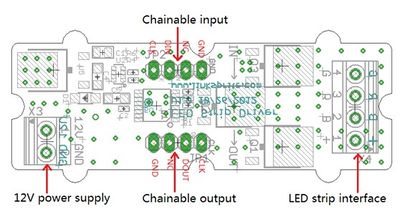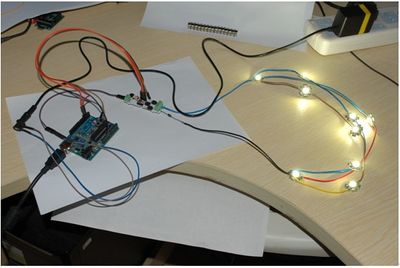Difference between revisions of "LED strip driver"
Katherine.d (talk | contribs) (→Hardware Installation) |
Katherine.d (talk | contribs) (→How to buy) |
||
| (10 intermediate revisions by the same user not shown) | |||
| Line 35: | Line 35: | ||
== Cautions == | == Cautions == | ||
| + | The warnings and wrong operations possible cause dangerous. | ||
| + | == Schematic == | ||
| − | |||
| + | == Specification == | ||
| + | {|class="wikitable" border="1" | ||
| + | |- | ||
| + | ! align="center" style="width:150px"| Power Supply | ||
| + | ! align="center" style="width:200px"| LED Strip | ||
| + | ! align="center" style="width:150px"| LED color | ||
| + | ! align="center" style="width:120px"| Length(m) | ||
| + | ! align="center" style="width:150px"| Max current(mA) | ||
| + | |- | ||
| + | | rowspan=5 align="center"| 12V/5A | ||
| + | | rowspan=5 align="center"| RGB LED strip | ||
| + | | rowspan=5 align="center"| white | ||
| + | | align="center"| 1 | ||
| + | | align="center"| 1032 | ||
| + | |- | ||
| + | | align="center"| 2 | ||
| + | | align="center"| 1822 | ||
| + | |- | ||
| + | | align="center"| 3 | ||
| + | | align="center"| 2430 | ||
| + | |- | ||
| + | | align="center"| 4 | ||
| + | | align="center"| 2800 | ||
| + | |- | ||
| + | | align="center"| 5 | ||
| + | | align="center"| 3000 | ||
| + | |- | ||
| + | | rowspan=2 align="center"| 9V/1A | ||
| + | | rowspan=2 align="center"| RGB LED strip | ||
| + | | rowspan=2 align="center"| white | ||
| + | | align="center"| 1 | ||
| + | | align="center"| 365 | ||
| + | |- | ||
| + | | align="center"| 2 | ||
| + | | align="center"| 627 | ||
| + | |} | ||
| − | + | == Pin definition and Rating == | |
| − | == | ||
'''Interface Description''' | '''Interface Description''' | ||
| Line 60: | Line 96: | ||
''Note: VCC of Arduino is not connected to the interface.'' | ''Note: VCC of Arduino is not connected to the interface.'' | ||
| − | |||
| − | |||
| − | |||
| − | |||
| − | |||
| − | |||
== Mechanic Dimensions == | == Mechanic Dimensions == | ||
| Line 108: | Line 138: | ||
*'''Step 3: Power on'''. | *'''Step 3: Power on'''. | ||
:Plug the DC power adaptor into a power outlet. The LED lights start blinking once a second. Please note that the provided demo code can only control 2 LED strips. The code needs to be revised to control more than 2 LED strips. | :Plug the DC power adaptor into a power outlet. The LED lights start blinking once a second. Please note that the provided demo code can only control 2 LED strips. The code needs to be revised to control more than 2 LED strips. | ||
| + | |||
| + | '''Hardware setup of the LED Strip Driver and the LED strips''' | ||
| + | |||
| + | [[File:setup.jpg | 400px]] | ||
| + | |||
| + | [[File:set_up.jpg | 400px]] | ||
=== Programming === | === Programming === | ||
| Line 134: | Line 170: | ||
== How to buy == | == How to buy == | ||
| − | + | Here to buy LED strip driver[http://www.linkspritedirect.com/product_info.php?products_id=152 LED_STRIP_DRIVER] on LinkSprite [http://www.linkspritedirect.com/index.php Direct] | |
| − | |||
| − | |||
== See Also == | == See Also == | ||
Latest revision as of 08:27, 4 December 2012
Contents
Introduction
The LED Strip Driver with a 4-pin interface provides easy connectivity to your standard Arduino device.
It can help you control the luminance of a single-color LED strip, as well as the color and the luminance of an RGB LED strip through Arduino.
It has 2 terminals and 2 interfaces. The power for LED strip comes in through the 2-pin terminal. And the LED controlling voltages output through the 4-pin terminal. The 2 interfaces are screen-printed “IN” for controlling data input and “OUT” for controlling data shared with the next strip driver, respectively.
It can drive an LED strip 1 to 2 meters long with 9 V, while 1 to 5 meters long with 12 V. The driver in conjunction with the colorful LED strips can add a wonderful effect to indoor or outdoor usages
Features
- compatible interface (3.3V/5V)
- Can be cascaded for a larger display, with each unit having independent outputs
- Best results achieved with LED strips 5 meters long or shorter
- Outputs PWM signals
- 256 gray-levels are adjustable via programming
- Arduino and MEGA compatible
- Screw Terminals (power input and control signal output interface)
Application Ideas
- Delightful stage light effect
- Indoor light decoration
Cautions
The warnings and wrong operations possible cause dangerous.
Schematic
Specification
| Power Supply | LED Strip | LED color | Length(m) | Max current(mA) |
|---|---|---|---|---|
| 12V/5A | RGB LED strip | white | 1 | 1032 |
| 2 | 1822 | |||
| 3 | 2430 | |||
| 4 | 2800 | |||
| 5 | 3000 | |||
| 9V/1A | RGB LED strip | white | 1 | 365 |
| 2 | 627 |
Pin definition and Rating
Interface Description
- 12V power supply – Screw terminal for 9-12v power supply.
- Chainable Input – Connected to Arduino or the other driver's chainable output. Pin definition: CLK DIN NC GND.
- Chainable output – Connected to the other driver's chainable input. Pin definition: CLK DOUT NC GND
- LED strip interface – Screw terminals for LED strip. Pin definition: + B R G
Note: VCC of Arduino is not connected to the interface.
Mechanic Dimensions
Usage
Hardware Installation
Ready To Hardware
- 2 LED Strip Driver boards
- 1 Arduino Duemilanove board
- 1 USB cable
- 6 male and 6 female Dupont wires.
- 1 flat screw driver
- 1 multiple meter
- 12V 1A DC power adaptor
- 1 PC
- 2 2m-long LED strips
How To Set up
- Step 1: Connect power adaptor.
- Connect the 2 LED Strip Driver boards to the DC power adaptor.
- Be cautious about polarity of the power supply even though the driver board has self protection. Do not plug the power adaptor into power outlet yet.
- Step 2: Connect hardware.
- Connect as following:
- 1. Arduino P2 to Chainable input CLK
- 2. Arduino P3 to DIN
- 3. Ardunio GND to Chainable input GND
- 4. Chainable output CLK to next driver’s Chainable output CLK
- 5. DOUT to next driver’s DIN
- 6. GND to next driver’s GND
- 7. Driver’s “+”、“R”、“G”、“B” to LED strip’s 12V、R、G、B. Be cautious of the polarity and the spec of the LED strips.
- Step 3: Power on.
- Plug the DC power adaptor into a power outlet. The LED lights start blinking once a second. Please note that the provided demo code can only control 2 LED strips. The code needs to be revised to control more than 2 LED strips.
Hardware setup of the LED Strip Driver and the LED strips
Programming
- Step 1: Download the LED Strip Driver library here and import it into Arduino-1.0 Libraries: ..\arduino-1.0\libraries.
- Step 2: Run Arduino and open File\Examples\LEDStripDriver\. There are 3 options DemoForWhiteLEDStrip, DualLEDStrip, and SingleLEDStrip.
- Step 3: Select the right Arduino board you are using, like Arduino UNO or Duemilanove or others, and select the right downloading serial port.
- Step 4: Upload the DualLEDStrip demo. Then you can see the alternate colors of red,green,and blue of the LED strip.
FAQ
Please list your question here:
Support
If you have questions or other better design ideas, you can go to our forum to discuss or creat a ticket for your issue at linksprite support.
Resources
How to buy
Here to buy LED strip driverLED_STRIP_DRIVER on LinkSprite Direct
See Also
Other related products and resources.
Licensing
This documentation is licensed under the Creative Commons Attribution-ShareAlike License 3.0 Source code and libraries are licensed under GPL/LGPL, see source code files for details.