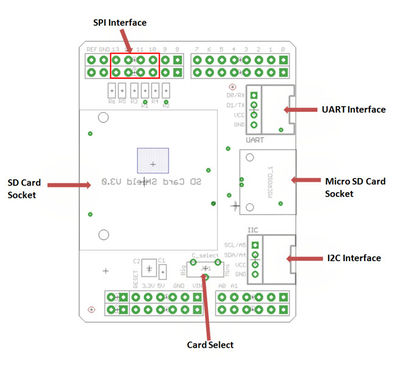Difference between revisions of "SD Shield"
(→Introduction) |
|||
| (12 intermediate revisions by 2 users not shown) | |||
| Line 2: | Line 2: | ||
The SD card shield adds storage to your Arduino project. It supports SD, SDHC, or MicroSD TF cards. Use the on-board toggle switch to select the SD card type.And when you want plug a sd card on it,you should select the switch to the right direction. | The SD card shield adds storage to your Arduino project. It supports SD, SDHC, or MicroSD TF cards. Use the on-board toggle switch to select the SD card type.And when you want plug a sd card on it,you should select the switch to the right direction. | ||
| − | <br> It just uses the SPI ports of Arduino,and you can plug more other shield on it.There are I2C header and UART header on board.<br> | + | <br> It just uses the SPI ports of Arduino,and you can plug more other shield on it.There are I2C header and UART header on board.<br> |
| + | |||
| + | |||
| + | [[File:101101026-1.jpg| 640px]] | ||
| + | |||
| + | [[File:101101026-2.jpg| 640px]] | ||
| + | |||
| + | [[File:101101026-3.jpg| 640px]] | ||
| + | |||
| + | [[File:101101026-4.jpg| 640px]] | ||
== Features == | == Features == | ||
| Line 50: | Line 59: | ||
== Interface Function == | == Interface Function == | ||
| + | |||
| + | [[File:sdcardinterface.jpg | 400px]] | ||
<br> '''D10''' – Used for CS of SPI<br> '''D11''' – Used for MOSI of SPI<br> '''D12''' – Used for MISO of SPI<br> '''D13''' – Used for SCK of SPI<br> '''2.54mm spacing headers''' - One for Uart serial port, and the other one for I2C port. | <br> '''D10''' – Used for CS of SPI<br> '''D11''' – Used for MOSI of SPI<br> '''D12''' – Used for MISO of SPI<br> '''D13''' – Used for SCK of SPI<br> '''2.54mm spacing headers''' - One for Uart serial port, and the other one for I2C port. | ||
| + | |||
| + | == Usage == | ||
| + | |||
| + | === Hardware Installation === | ||
| + | |||
| + | Plug the SD Card Shield onto the Arduino; Insert your SD card into the socket and make sure the card selector pointing to the right way (Standard card or micro).And then Connect the Arduinoto PC using USB cable. <br> <font color="red">'''Warning:''' Don't insert SD card and microSD card into the shield at the same time.</font><br> [[Image:SD shield hardware.jpg|400px|SD shield hardware.jpg]]<br> | ||
| + | |||
| + | === Software === | ||
| + | |||
| + | First you have to get an SD card or micro SD card, and then format the SD card as FAT16 or FAT32 if it is necessary.<br>Format the SD card as the screenshots below: <br> [[Image:Format.jpg|400px|Format.jpg]] [[Image:Format2.jpg|180px|Format2.jpg]]<br> | ||
| + | |||
| + | #Download the [https://s3.amazonaws.com/linksprite/Shields/SD_shield/SdFatBeta20120327.zip SdFat for Arduino1.0].<br> | ||
| + | #Uncompress this package and put it in Arduino-1.0 program: ..\arduino-1.0\libraries.<br> | ||
| + | #Select the corresponding Arduino board, like Arduino UNO or Duemilanove or others, and the COM port you are using.<br> | ||
| + | #Upload the sketch '''''Sdinfo'''''.The follow image is the result from the serial monitor. Of course you can upload other sketches.<br>[[Image:SD card software.jpg|600px|SD card software.jpg | 400px]] <br> | ||
| + | #If an error occurs, please recheck all the steps, and make sure the SD card is working. If none of that fixes the problem, try replacing the SD card.<br>With that done, you can take a look at the other library examples for reading, writing, and sample logging with a GPS or real time clock. Enjoy! | ||
| + | |||
| + | == FAQ == | ||
| + | |||
| + | #SD card can't be initialized . | ||
| + | |||
| + | *<font color="grey">Please reformat SD card to FAT/FTA32 .If it still can't work ,suggest to download the [https://www.sdcard.org/downloads/formatter_3/ SD Formatter] and reformat SD card by this software.</font> | ||
| + | |||
| + | == Resources == | ||
| + | |||
| + | *[https://s3.amazonaws.com/linksprite/Shields/SD_shield/Eagle_file_for_SD_card_shiled.zip SD Card Shield v3.1] | ||
| + | *[https://s3.amazonaws.com/linksprite/Shields/SD_shield/SD_Card_Shield.pdf PDF file of SD Card Sheile v3.1] | ||
| + | *[https://s3.amazonaws.com/linksprite/Shields/SD_shield/Eagle_file_for_SD_card_shiled.zip Eagle file of SD Card Shield v3.0]. | ||
| + | |||
| + | ==How to buy== | ||
| + | Here to buy SD Shield on [http://store.linksprite.com/sd-shield-for-arduino/ store] | ||
Latest revision as of 12:38, 28 June 2016
Contents
Introduction
The SD card shield adds storage to your Arduino project. It supports SD, SDHC, or MicroSD TF cards. Use the on-board toggle switch to select the SD card type.And when you want plug a sd card on it,you should select the switch to the right direction.
It just uses the SPI ports of Arduino,and you can plug more other shield on it.There are I2C header and UART header on board.
Features
- Arduino Uno compatible (Do not compatible with Mega)
- 2.54mm header compatible
- SD card, Micro SD card and SDHC card supportable
- 3.3v and 5v logical voltage compatible
- 2.6~3.6v DC power supply
Specification
| Item | Min | Typical | Max | Unit |
|---|---|---|---|---|
| Voltage | 2.7 | 3.3 | 3.6 | V |
| Current | 0.159 | 40 | 200 | mA |
| Supported Card Type | SD card(<=2G); Micro SD card(<=2G); SDHC card(<=16G) | / | ||
| Dimension | 57.15x44.70x19.00 | mm | ||
| Net Weight | 16.6 | g | ||
Interface Function
D10 – Used for CS of SPI
D11 – Used for MOSI of SPI
D12 – Used for MISO of SPI
D13 – Used for SCK of SPI
2.54mm spacing headers - One for Uart serial port, and the other one for I2C port.
Usage
Hardware Installation
Plug the SD Card Shield onto the Arduino; Insert your SD card into the socket and make sure the card selector pointing to the right way (Standard card or micro).And then Connect the Arduinoto PC using USB cable.
Warning: Don't insert SD card and microSD card into the shield at the same time.

Software
First you have to get an SD card or micro SD card, and then format the SD card as FAT16 or FAT32 if it is necessary.
Format the SD card as the screenshots below:
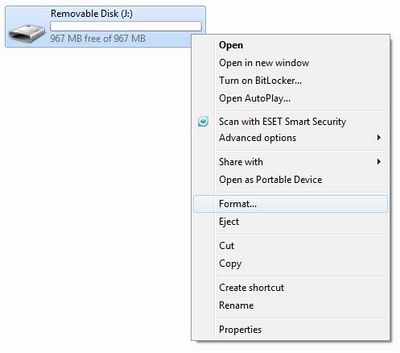
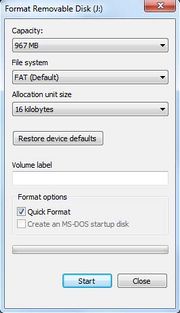
- Download the SdFat for Arduino1.0.
- Uncompress this package and put it in Arduino-1.0 program: ..\arduino-1.0\libraries.
- Select the corresponding Arduino board, like Arduino UNO or Duemilanove or others, and the COM port you are using.
- Upload the sketch Sdinfo.The follow image is the result from the serial monitor. Of course you can upload other sketches.
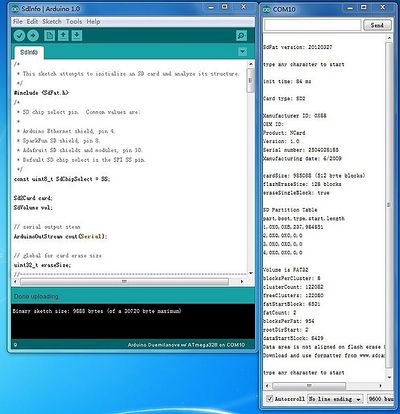
- If an error occurs, please recheck all the steps, and make sure the SD card is working. If none of that fixes the problem, try replacing the SD card.
With that done, you can take a look at the other library examples for reading, writing, and sample logging with a GPS or real time clock. Enjoy!
FAQ
- SD card can't be initialized .
- Please reformat SD card to FAT/FTA32 .If it still can't work ,suggest to download the SD Formatter and reformat SD card by this software.
Resources
How to buy
Here to buy SD Shield on store