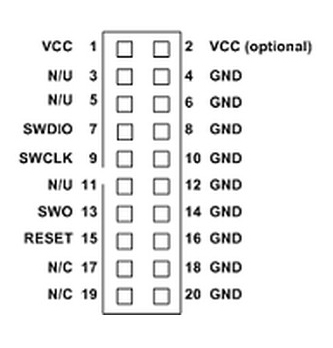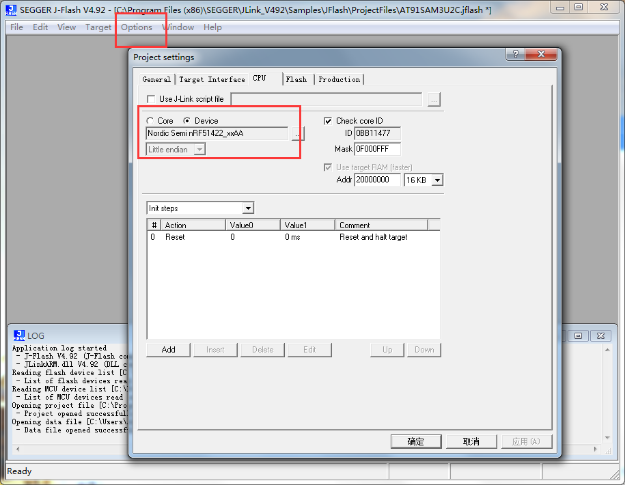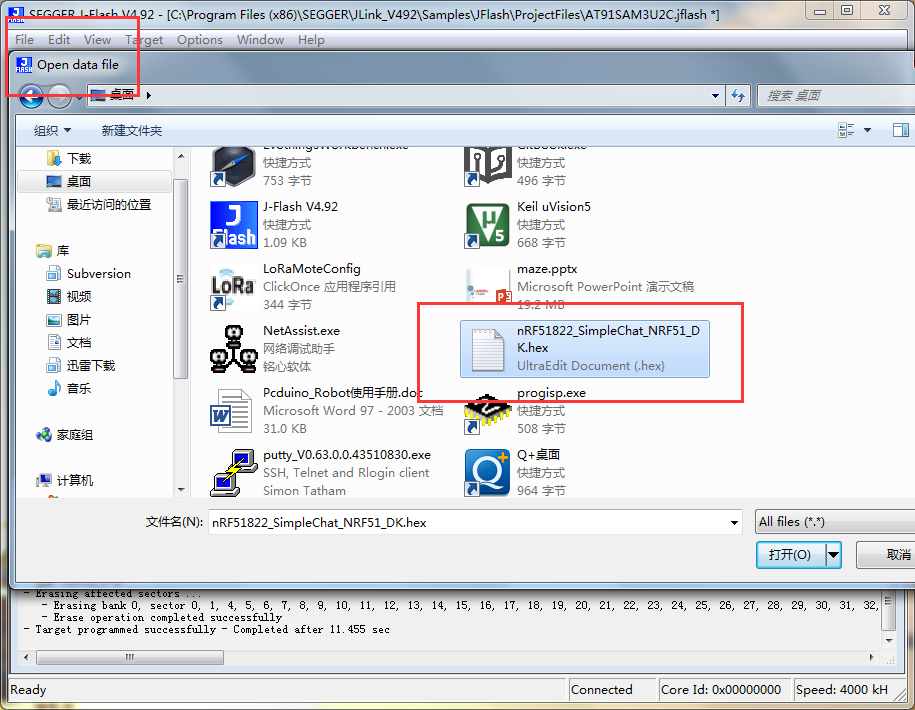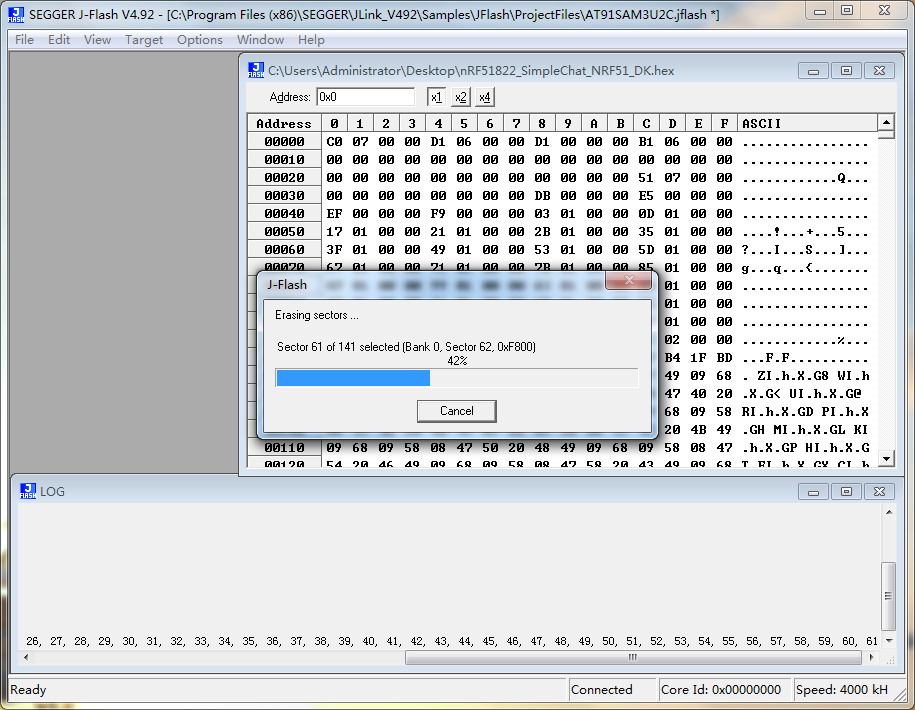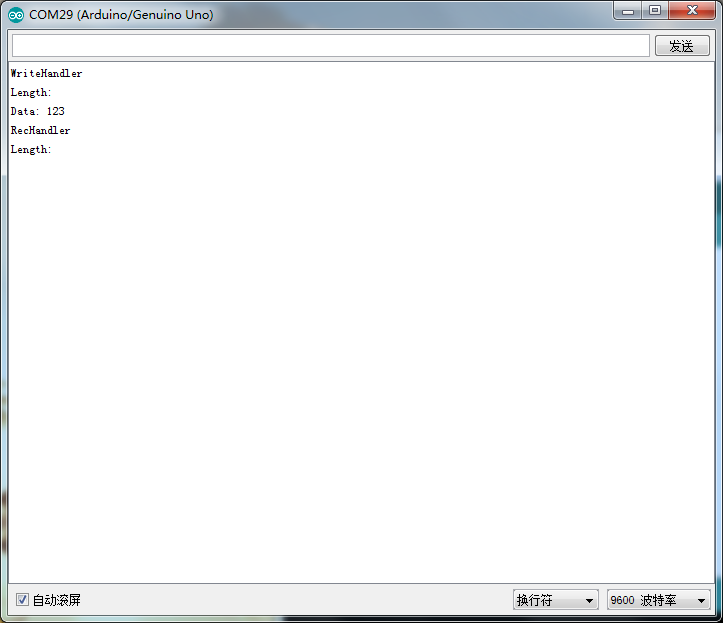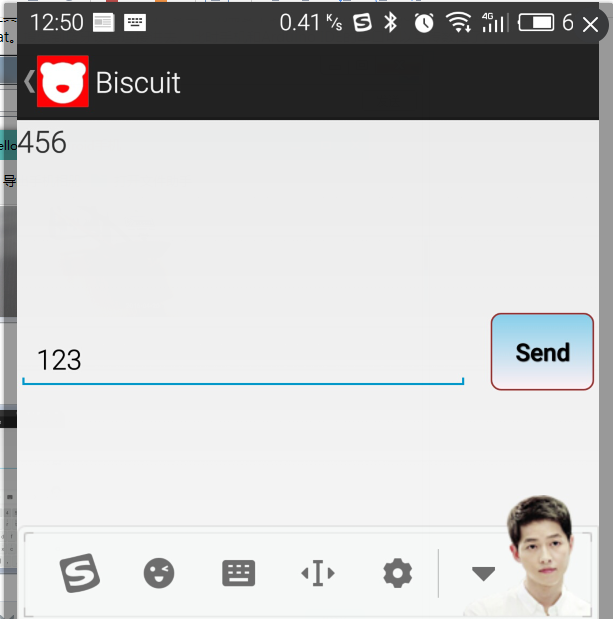Difference between revisions of "BLE Gateway Shield"
(→Firmware flash) |
|||
| (15 intermediate revisions by 2 users not shown) | |||
| Line 1: | Line 1: | ||
== Introduction == | == Introduction == | ||
| − | Bluetooth 4.0 BLE Gateway Shield is an addon that can turn pcDuino8 Uno into a Bluetooth 4.0 BLE gateway. It is using | + | Bluetooth 4.0 BLE Gateway Shield is an addon that can turn pcDuino8 Uno into a Bluetooth 4.0 BLE gateway. It is using Nordic nRF51422 chipset and Arduino compatible. User have the flexibility to what serial ports (soft serial port or hard serial port on pcDuino) can be used to talk to the gateway by installing jumpers. User can also reflash the firmware of the nRF51422 chipset using the on-board debug headers. For example, user can choose to flash the chipset with [http://linksprite.com/wiki/index.php5?title=Mbed_BLE_Sensors_Tag MBED BLE and S110 protocol]. |
| − | |||
| − | [[File:1- | + | [[File:1-266.jpg| 640px]] |
| + | |||
| + | [[File:1-267.jpg| 640px]] | ||
== Features == | == Features == | ||
| − | * | + | *NRF51822 Bluetooth Low Energy & 2.4GHz Wireless SOC |
| − | * | + | *MBED program compatible |
| − | * | + | *Debug headers |
| − | * | + | *Arduino and pcDuino compatible serial port communication |
| − | * | + | *Soft serial-port and Hard serial port available. |
| + | == Firmware flash == | ||
| − | + | All BLE gateway shield comes with a gateway firmware pre-installed. | |
| − | + | If we need to reinstall the firmware to the bluetooth shield. Please follow the following steps: | |
| − | + | To flash the firmware the bluetooth chipset, we use Jlink to burn the firmware. | |
| + | |||
| + | 1)Preparation Tool | ||
*Jlink JTAG x 1 | *Jlink JTAG x 1 | ||
| − | * | + | *Jumper wires x 4 |
*BLE Gateway Shield x 1 | *BLE Gateway Shield x 1 | ||
| − | + | 2)Firmware burning | |
| − | Jlink | + | Jlink pins definition: |
[[File:1-226.png]] | [[File:1-226.png]] | ||
| Line 35: | Line 39: | ||
[[File:1-227.png]] | [[File:1-227.png]] | ||
| − | + | Connecting Jlink JTAG’s VCC, GND, SWIO, SWCLK to corresponding pins of BLE Gateway Shield (some jlink JTAG DOESN’T have power output, we need provide power separately) . | |
| − | Open J-Flash software->Option->Project settings->CPU->Device->Nordic Semi | + | Open J-Flash software->Option->Project settings->CPU->Device->Nordic Semi nRF51422_xxAA |
| − | nRF51422_xxAA | ||
[[File:1-228.png]] | [[File:1-228.png]] | ||
| Line 44: | Line 47: | ||
Project settings->Target Interface->SWD | Project settings->Target Interface->SWD | ||
| − | |||
File->Open data file->nRF51822_SimpleChat_NRF51_DK.hex | File->Open data file->nRF51822_SimpleChat_NRF51_DK.hex | ||
| Line 50: | Line 52: | ||
[[File:1-230.png]] | [[File:1-230.png]] | ||
| − | The resulting configuration is complete | + | The resulting configuration is complete. After configuration completed, press F5 to download , waiting for the download to complete . As shown below: |
[[File:1-231.png]] | [[File:1-231.png]] | ||
| − | + | Gateway Testing | |
(1)Preparation Tool | (1)Preparation Tool | ||
| − | + | Arduino UNO x 1 | |
| − | + | ||
| − | + | BLE Gateway Shield x 1 | |
| + | iphone/Android phone x 1 | ||
(2)program | (2)program | ||
| Line 67: | Line 70: | ||
The BLE Gateway Shield connected to the Arduino UNO, Connecting BLE Gateway Shield to Arduino then burn the program. | The BLE Gateway Shield connected to the Arduino UNO, Connecting BLE Gateway Shield to Arduino then burn the program. | ||
| − | + | byte inbuff[100]; | |
| − | + | byte outbuff[100]; | |
| − | + | // Baud Rate | |
| − | + | #define BaudRate 9600 | |
| − | + | //#if defined SOFTUART | |
| − | + | #include <SoftwareSerial.h> | |
| − | + | SoftwareSerial mySerial(2, 3); // UNO RX=D5, TX=D6 | |
| − | + | //SoftwareSerial mySerial(10, 6); // MEGA RX=D10, TX=D6 | |
| − | + | //#endif | |
| − | + | void setup() { | |
| − | + | Serial.begin(BaudRate); | |
| − | + | while (!Serial) ; // Leonardo | |
| − | + | //#if defined SOFTUART | |
| − | + | mySerial.begin(BaudRate); | |
| − | + | //#endif | |
| + | } | ||
| + | void loop() { | ||
| + | int i=0,x=0; | ||
| + | while (Serial.available()) { | ||
| + | inbuff[i]=Serial.read(); | ||
| + | i++; | ||
| + | } | ||
| + | for(x=0;x<i;x++){ | ||
| + | mySerial.write(inbuff[x]); | ||
| + | } | ||
| + | int j=0; | ||
| + | while (mySerial.available()) { | ||
| + | outbuff[j]=mySerial.read(); | ||
| + | j++; | ||
} | } | ||
| − | + | for(x=0;x<j;x++){ | |
| − | + | Serial.write(outbuff[x]); | |
| − | |||
| − | |||
| − | |||
| − | |||
| − | |||
| − | |||
| − | |||
| − | |||
| − | |||
| − | |||
| − | |||
| − | |||
| − | |||
| − | |||
| − | |||
} | } | ||
| + | } | ||
| + | ( 3 ) Steps and results | ||
| − | + | After we finished the firmware burn, open serial tool of Arduino IDE. | |
| − | + | Install BLE controller APP on Android phone. User Light Blue on iPhone. | |
| − | Android phone for example, open BLE Controller, choose Simple Chat, then connect the gateway, we can send data now. | + | |
| + | In this tutorial, we will use Android phone for example, open BLE Controller, choose Simple Chat, then connect the gateway, we can send data now. | ||
[[File:1-232.png]] | [[File:1-232.png]] | ||
[[File:1-233.png]] | [[File:1-233.png]] | ||
| − | |||
== Documents == | == Documents == | ||
[https://s3.amazonaws.com/linksprite/nRF51822_SimpleChat_NRF51_DK/nRF51822_SimpleChat_NRF51_DK(1).hex nRF51822_SimpleChat_NRF51_DK] | [https://s3.amazonaws.com/linksprite/nRF51822_SimpleChat_NRF51_DK/nRF51822_SimpleChat_NRF51_DK(1).hex nRF51822_SimpleChat_NRF51_DK] | ||
Latest revision as of 07:37, 13 June 2017
Introduction
Bluetooth 4.0 BLE Gateway Shield is an addon that can turn pcDuino8 Uno into a Bluetooth 4.0 BLE gateway. It is using Nordic nRF51422 chipset and Arduino compatible. User have the flexibility to what serial ports (soft serial port or hard serial port on pcDuino) can be used to talk to the gateway by installing jumpers. User can also reflash the firmware of the nRF51422 chipset using the on-board debug headers. For example, user can choose to flash the chipset with MBED BLE and S110 protocol.
Features
- NRF51822 Bluetooth Low Energy & 2.4GHz Wireless SOC
- MBED program compatible
- Debug headers
- Arduino and pcDuino compatible serial port communication
- Soft serial-port and Hard serial port available.
Firmware flash
All BLE gateway shield comes with a gateway firmware pre-installed.
If we need to reinstall the firmware to the bluetooth shield. Please follow the following steps:
To flash the firmware the bluetooth chipset, we use Jlink to burn the firmware.
1)Preparation Tool
- Jlink JTAG x 1
- Jumper wires x 4
- BLE Gateway Shield x 1
2)Firmware burning
Jlink pins definition:
Connecting Jlink JTAG’s VCC, GND, SWIO, SWCLK to corresponding pins of BLE Gateway Shield (some jlink JTAG DOESN’T have power output, we need provide power separately) .
Open J-Flash software->Option->Project settings->CPU->Device->Nordic Semi nRF51422_xxAA
Project settings->Target Interface->SWD
File->Open data file->nRF51822_SimpleChat_NRF51_DK.hex
The resulting configuration is complete. After configuration completed, press F5 to download , waiting for the download to complete . As shown below:
Gateway Testing
(1)Preparation Tool
Arduino UNO x 1
BLE Gateway Shield x 1
iphone/Android phone x 1
(2)program
The BLE Gateway Shield connected to the Arduino UNO, Connecting BLE Gateway Shield to Arduino then burn the program.
byte inbuff[100];
byte outbuff[100];
// Baud Rate
#define BaudRate 9600
//#if defined SOFTUART
#include <SoftwareSerial.h>
SoftwareSerial mySerial(2, 3); // UNO RX=D5, TX=D6
//SoftwareSerial mySerial(10, 6); // MEGA RX=D10, TX=D6
//#endif
void setup() {
Serial.begin(BaudRate);
while (!Serial) ; // Leonardo
//#if defined SOFTUART
mySerial.begin(BaudRate);
//#endif
}
void loop() {
int i=0,x=0;
while (Serial.available()) {
inbuff[i]=Serial.read();
i++;
}
for(x=0;x<i;x++){
mySerial.write(inbuff[x]);
}
int j=0;
while (mySerial.available()) {
outbuff[j]=mySerial.read();
j++;
}
for(x=0;x<j;x++){
Serial.write(outbuff[x]);
}
}
( 3 ) Steps and results
After we finished the firmware burn, open serial tool of Arduino IDE.
Install BLE controller APP on Android phone. User Light Blue on iPhone.
In this tutorial, we will use Android phone for example, open BLE Controller, choose Simple Chat, then connect the gateway, we can send data now.