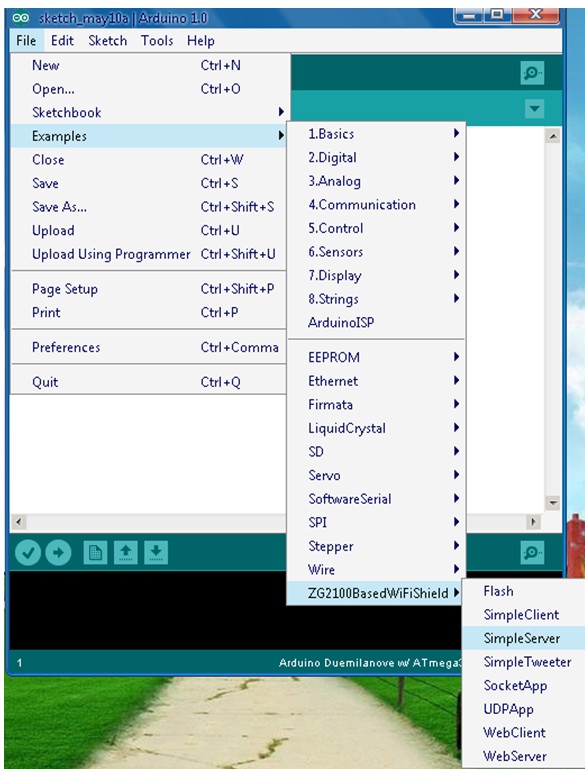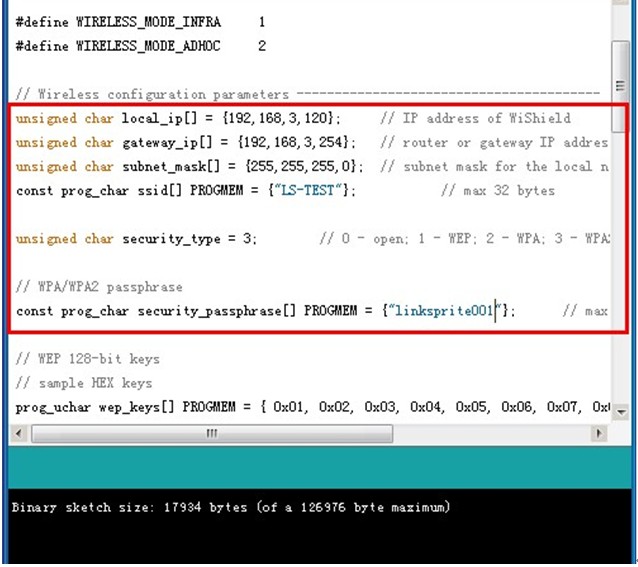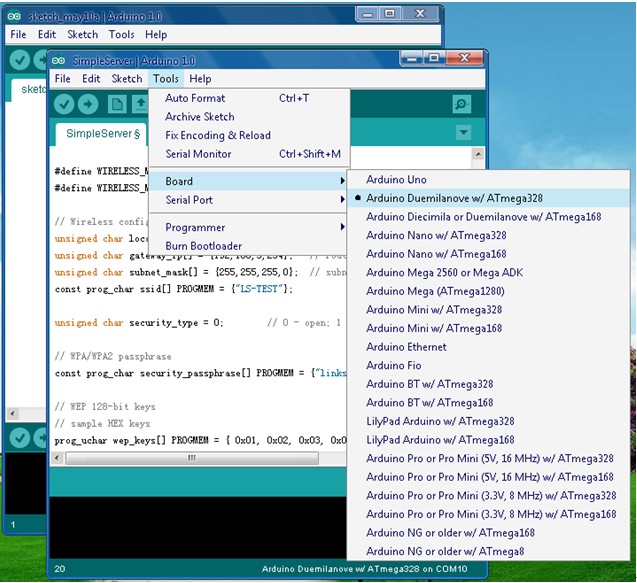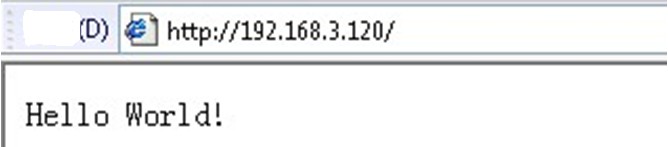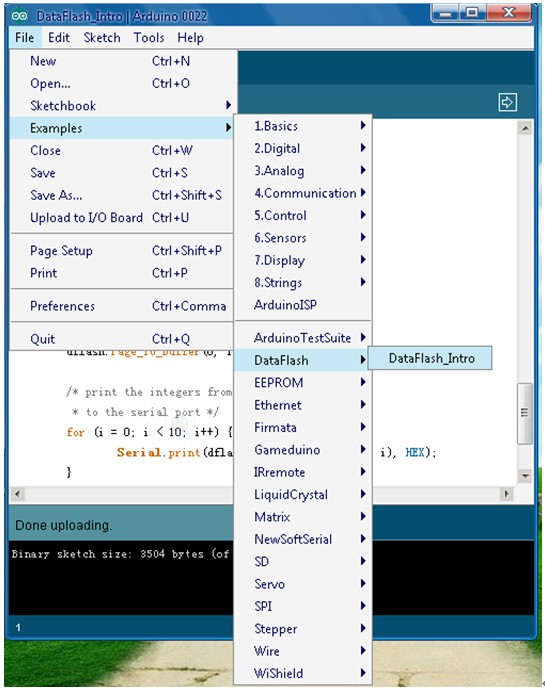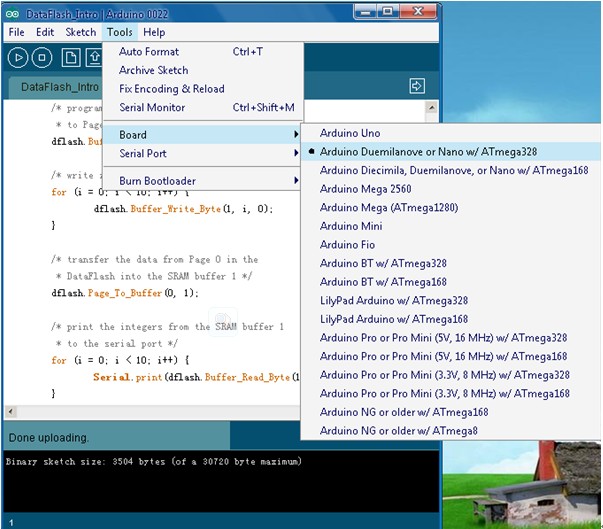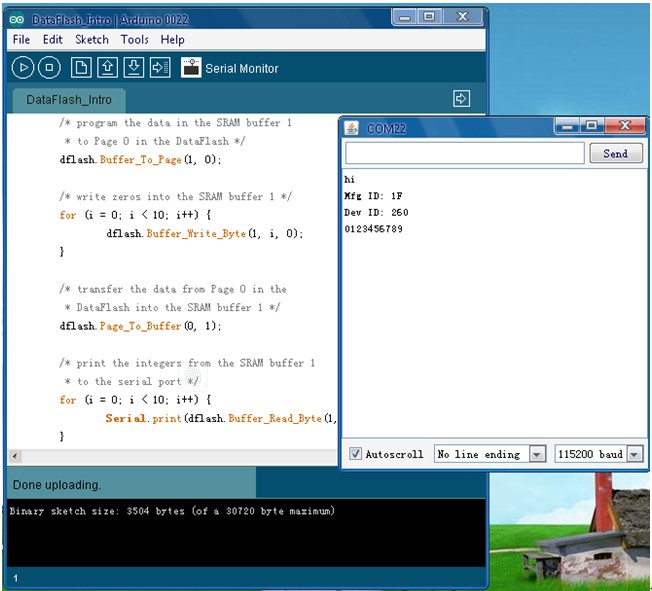Difference between revisions of "Diamondback WiFi Platform Compatible With Arduino"
(→Introduction) |
|||
| Line 29: | Line 29: | ||
==Schematics== | ==Schematics== | ||
*[https://s3.amazonaws.com/linksprite/Shields/DiamondBack/diamondback_sch.pdf Schematics] | *[https://s3.amazonaws.com/linksprite/Shields/DiamondBack/diamondback_sch.pdf Schematics] | ||
| + | |||
| + | == Usage == | ||
| + | |||
| + | |||
| + | |||
| + | |||
| + | |||
| + | === Hardware Installation === | ||
| + | '''Prepare Hardware''' | ||
| + | *Cuhead WiFi Shield V2.0 module | ||
| + | |||
| + | [[File:Cuhead 1.jpg]] | ||
| + | |||
| + | *Arduino Duemilanove module | ||
| + | |||
| + | [[File:Cuhead 2.jpg]] | ||
| + | |||
| + | *USB CABLE | ||
| + | |||
| + | [[File:Cuhead 3.jpg]] | ||
| + | |||
| + | '''Prepare Software''' | ||
| + | *Arduino 1.0 | ||
| + | |||
| + | Download link: [http://arduino.cc/en/Main/Software Arduino 1.0 Software] | ||
| + | |||
| + | *ZG2100BasedWiFiShield’s Library files and code / WiFiShield’s Library files and code | ||
| + | |||
| + | Download link: [https://github.com/linksprite/ZG2100BasedWiFiShield ZG2100BasedWiFiShield] | ||
| + | |||
| + | Download link: [https://github.com/linksprite/WiShield WiShield] | ||
| + | |||
| + | === Programming === | ||
| + | |||
| + | '''Connect to WIFI''' | ||
| + | |||
| + | *Download file:linksprite-ZG2100BasedWiFiShield-68b2001.zip, unzip it and rename it as ZG2100BasedWiFiShield, then put it under the arduino-1.0\libraries directory.[[File:Cuhead 12.jpg]] | ||
| + | |||
| + | *Open arduino.exe,choose an example such as SimpleServer. | ||
| + | |||
| + | [[File:Cuhead 4.jpg]] | ||
| + | |||
| + | *Change the settings, input the right IP address, default gateway and subnet mask according to your wireless router settings. | ||
| + | |||
| + | [[File:Cuhead 5.jpg]] | ||
| + | |||
| + | *Choose the right Serial Port and Board. | ||
| + | |||
| + | [[File:Cuhead 6.jpg]] | ||
| + | |||
| + | *When Cuhead V2.0 connected to the router through WiFi,the red LED will turn on. | ||
| + | |||
| + | [[File:Cuhead 7.jpg]] | ||
| + | |||
| + | *Input the IP address of Cuhead V2.0 as we set it:192.168.3.120, it showed what SimpleServer is about.(this IP is for demo) | ||
| + | |||
| + | [[File:Cuhead 8.jpg]] | ||
| + | |||
| + | '''Download the DataFlash''' | ||
| + | |||
| + | *Download file : linksprite-DataFlash-e90ea99.zip , unzip it and rename it as DataFlash, then put it under the arduino-0022\libraries directory. | ||
| + | |||
| + | *Please note: Using Arduino-0023 and Arduino-0023 the following version, download Data Flash ( DataFlash Download link: [https://github.com/linksprite/DataFlash DataFlash] ) | ||
| + | |||
| + | *Open arduino.exe,choose an example such as DataFlash_Intro. | ||
| + | |||
| + | [[File:Cuhead 9.jpg]] | ||
| + | |||
| + | *Choose the right Serial Port and Board. | ||
| + | |||
| + | [[File:Cuhead 10.jpg]] | ||
| + | |||
| + | *Click on the Serial Monitor, COM22 window appears information. | ||
| + | |||
| + | [[File:Cuhead 11.jpg]] | ||
| + | |||
==FAQ== | ==FAQ== | ||
Revision as of 06:04, 10 January 2013
Contents
Introduction
The DiamondBack is an Arduino Duemilanove compatible clone that has 802.11b wireless connectivity baked directly onto the board. The components have been switched out for surface mount equivalents to free up space for the wireless module. It is fully compatible with the Processing/Wiring IDE. The DiamondBack will give your Arduino projects added wireless connectivity without the need for additional bulky shields!
Diamondback use low consumption MRF24WB0MA embedded Wi-Fi Transceiver Module,match 2.4 GHz IEEE 802.11b™ RF Standard. At the same time, Diamondback guide out all the I/O interface of ATmega328, such that support user development.
Features
- size compatible with existing Arduino Uno, Duemilanove and Diecimila boards
- up to 14 digital I/O pins
- 6 analog input pins
- Atmel Mega 328P microprocessor
- 32KB flash RAM (2KB used for bootloader)
- 2KB SRAM
- 1KB EEPROM
- lower profile USB 5-pin mini-B connector
- auto-switchable power between USB and external DC power
- 2-pin JST connector allows for more varied external power options (JST to DC barrel jack, Litihium-ion battery pack, etc.)
- 802.11b 1 and 2 mbps wireless connectivity
- on-board PCB antenna
- switchable interrupt between INT0 and digital pin 8
- supports infrastructure mode (BSS) and adhoc (IBSS) network modes
- support for WEP, WPA, and WPA2 security
- LED attached to digital pin 9 used to indicate a successful wireless connection
Video Tutorials
Schematics
Usage
Hardware Installation
Prepare Hardware
- Cuhead WiFi Shield V2.0 module
- Arduino Duemilanove module
- USB CABLE
Prepare Software
- Arduino 1.0
Download link: Arduino 1.0 Software
- ZG2100BasedWiFiShield’s Library files and code / WiFiShield’s Library files and code
Download link: ZG2100BasedWiFiShield
Download link: WiShield
Programming
Connect to WIFI
- Download file:linksprite-ZG2100BasedWiFiShield-68b2001.zip, unzip it and rename it as ZG2100BasedWiFiShield, then put it under the arduino-1.0\libraries directory.

- Open arduino.exe,choose an example such as SimpleServer.
- Change the settings, input the right IP address, default gateway and subnet mask according to your wireless router settings.
- Choose the right Serial Port and Board.
- When Cuhead V2.0 connected to the router through WiFi,the red LED will turn on.
- Input the IP address of Cuhead V2.0 as we set it:192.168.3.120, it showed what SimpleServer is about.(this IP is for demo)
Download the DataFlash
- Download file : linksprite-DataFlash-e90ea99.zip , unzip it and rename it as DataFlash, then put it under the arduino-0022\libraries directory.
- Please note: Using Arduino-0023 and Arduino-0023 the following version, download Data Flash ( DataFlash Download link: DataFlash )
- Open arduino.exe,choose an example such as DataFlash_Intro.
- Choose the right Serial Port and Board.
- Click on the Serial Monitor, COM22 window appears information.
FAQ
- Diamondback on MacBook?
- We have tested, and we need to stay with Arduino 0023, not the latest Arduino as the FDTI driver for Mac is not included in lastest version.