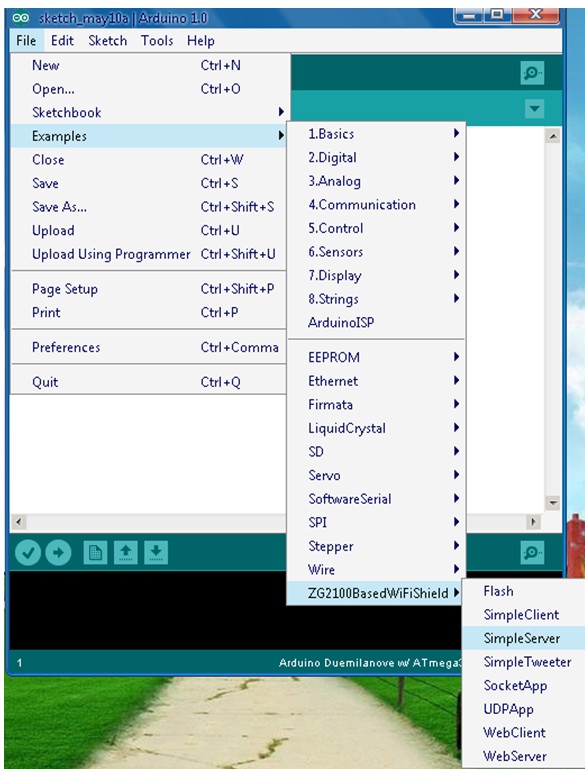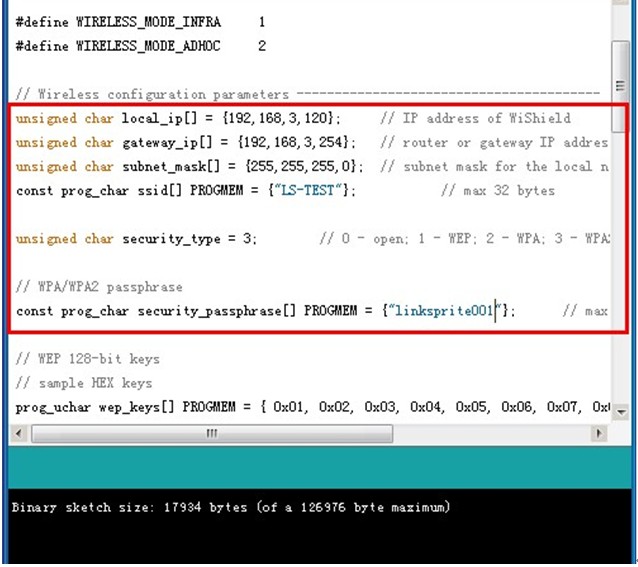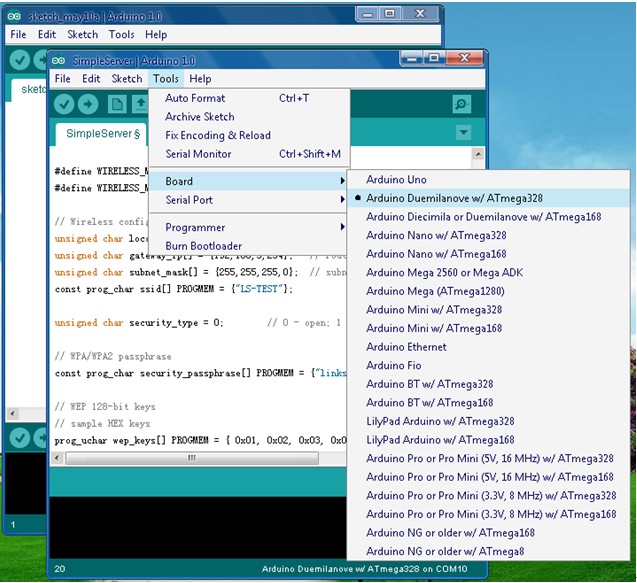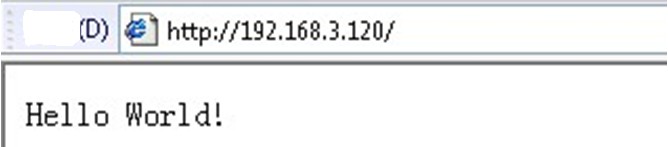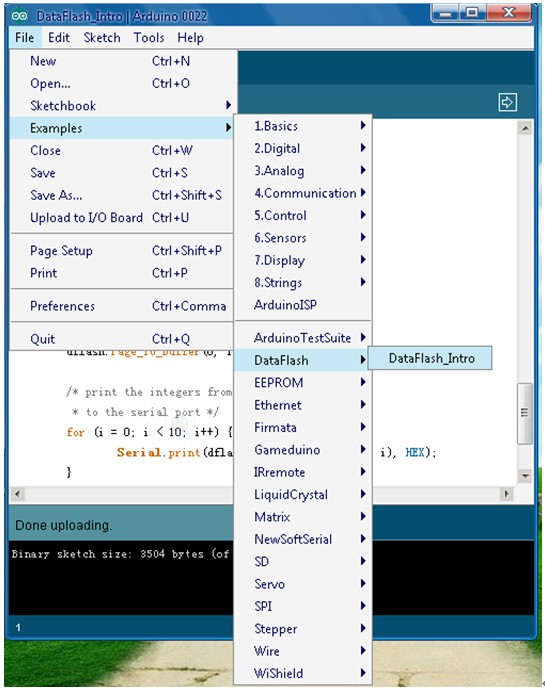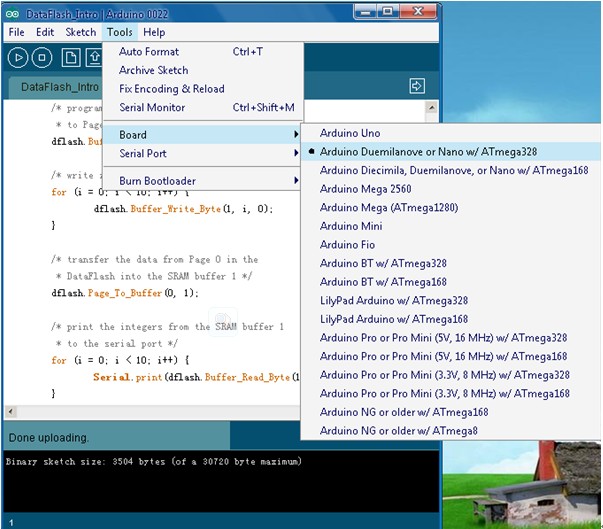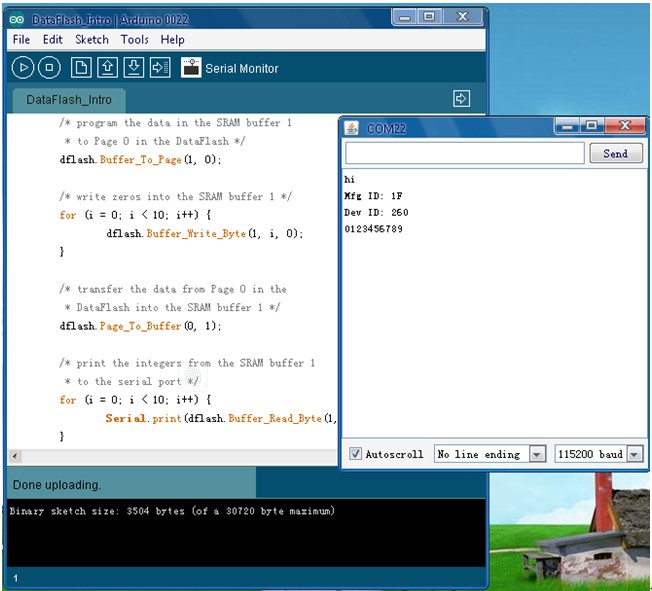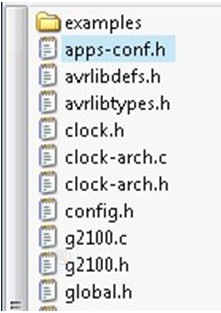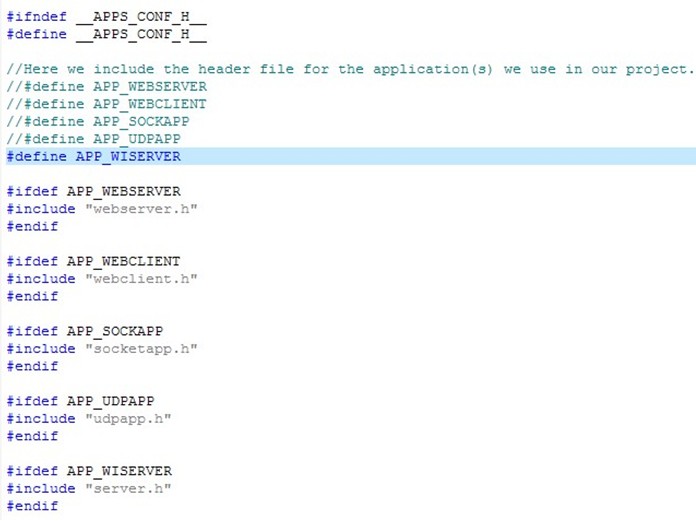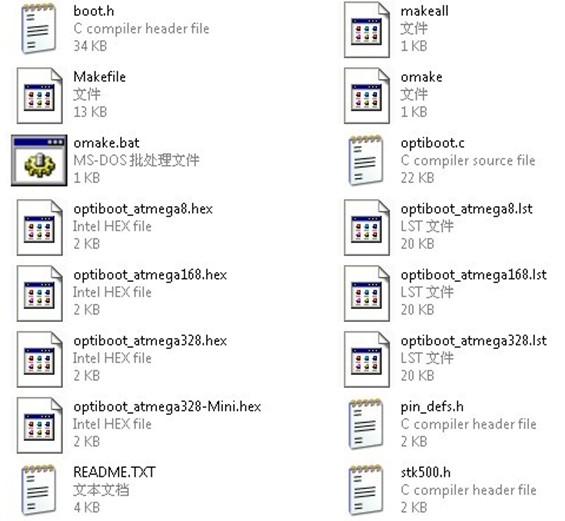Difference between revisions of "CuHead WiFi Shield for Arduino V2.0"
Katherine.d (talk | contribs) (→How to buy) |
Katherine.d (talk | contribs) (→How to buy) |
||
| Line 263: | Line 263: | ||
== How to buy == | == How to buy == | ||
| − | Here to buy CuHead V2.0 [http://www.cutedigi.com/wireless/wifi/cuhead-wifi-shield-v2-0-for-arduino.html CUHEADWIFIV2] on LinkSprite [http:// www.cutedigi.com Cart] | + | Here to buy CuHead V2.0 [http://www.cutedigi.com/wireless/wifi/cuhead-wifi-shield-v2-0-for-arduino.html CUHEADWIFIV2] on LinkSprite [http://www.cutedigi.com/ Cart] |
== See Also == | == See Also == | ||
Revision as of 07:19, 14 November 2012
Contents
Introduction
This document is to introduce Cuhead WiFi Shield V2.0(hereafter we call Cuhead V2.0).
Cuhead V2.0 use low consumption MRF24WB0MA embedded Wi-Fi Transceiver Module,match 2.4 GHz IEEE 802.11b™ RF Standard.
Cuhead V2.0 adopt standard Arduino laminated design . It is designed to plug on Arduino Diecimila/Duemilanove/Uno etc.
Features
Standard spec
Cuhead V2.0 has charging and discharging function, the charging circuit is used to tell voltage of the battery.
We can connect the positive and negtive of the battery to BAT, if the battery is full, then Cuhead V2.0 wont charge battery; if it is not, the external battery will be charged.
We bring comparator to check the operating current of Cuhead V2.0 so you know it is Arduino giving power to Cuhead V2.0 or the opposite way, and change the charging circuit to connect/disconnect based on that.
When Cuhead V2.0 connect Arduino, there are two working status:
- Connect Arduino with USB/Adaptor , Arduino gives power to Cuhead V2.0, the charging circuit on Cuhead V2.0 will disconnect;
- No external power for Arduino, then the charging circuit of Cuhead V2.0 is working, and the battery will power the boards. Normally we give power to Arduino directly, thus the charging circuit is inactive.
Add Potentiometer
The new added potentiometer is to adjust the voltage to any value needed (by adjust AMS1117 Vin to 5.6V~6.0V).
It is hard to do so by fixed resistance. The default voltage of Cuhead V2.0 has been set in the right voltage,normally you don't have to adjust it.
Increase the Flash memory chip
The increase of the Flash memory chip is serial interface of the Flash memory chip, it can work in 2.5 V-2.7 V, can be used as program code data storage. Flash memory chip and Arduino are used together SPI interface, the speed can be up to 66 MHz. It contains 17301504 bytes, is organized for 4096 page, each page 512 or 528 bytes. In addition to main memory, the Flash memory chip also includes two SRAM data buffer, each buffer 512/528 bytes. When main memory is programming, buffer is allowed to receive the data, and to support data stream write. And the Flash memory chip allow simple in the system to programming, without having to input high programming voltage. It can through the # CS Enable, and through the three line interface (SI, SO, SCK) in data communication.
Because Cuhead V2.0 Flash memory chip and Arduino uses the same SPI interface, we through the Cuhead V2.0 module of the flash_sn jump line to select is public SS or CS. The flash_sn connect 1, 2 pin is SS, connect 2,3 pins for CS.
When Cuhead V2.0 need to use Wi-Fi choose SS, make Flash is invalid, so Wi-Fi can accurately to receive information, and deal with the IP protocol. If this time not banned Flash, data through the SPI send come over, Flash and Arduino will receive the data and have the conflict.
Wi-Fi Transceiver Module Features
- IEEE Std. 802.11-compliant RF Transceiver
- Serialized unique MAC address
- Data Rate: 1 and 2 Mbps
- IEEE Std. 802.11b/g/n compatible
- Small size: 21mm x 31mm 36-pin Surface Mount Module
- Integrated PCB antenna (MRF24WB0MA)
- Range: up to 400m (1300 ft.)
- Single operating voltage: 2.7V–3.6V (3.3V typical)
- Simple, four-wire SPI interface with interrupt
- Low-current consumption:
- RX mode – 85 mA (typical)
- TX mode – 154 mA (+10 dBm typic
- Sleep – 250 µA (typical)
- Hibernate – <0.1 µA (typical)
Wi-Fi Transceiver Module RF/Analog Features
- ISM Band 2.400–2.484 GHz operation
- 14 Channels selectable individually or domain-restricted
- DSSS Modulation
- Data Rate – 1000 kbps
- -91 dBm Typical sensitivity at 1 Mbps
- +10 dBm Typical output power with control
- Integrated low phase noise VCO, RF frequency synthesizer, PLL loop filter and PA
- Digital VCO and filter calibration
- Integrated RSSI ADC and I/Q DACs, RSSI readings available to host
- Balanced receiver and transmitter characteristics for low power consumption
Cuhead V2.0 MAC/Baseband Features
- Hardware CSMA/CA acce ss control, automatic ACK, and FCS creation and checking
- Automatic MAC packet retransmit
- Hardware Security Engine for AES and RC4-based ciphers
- Supports 802.1x, 802.1i
- Security: WEP, WPA-PSK, and WPA-2-PSK
Application Ideas
Cautions
Schematic
Specification
Pin definition and Rating
Mechanic Dimensions
Usage
Hardware Installation
Ready To Hardware
- Cuhead WiFi Shield V2.0 module
- Arduino Duemilanove module
- USB CABLE
Ready To Software
- Arduino 1.0
Download link: Arduino 1.0 Software
- ZG2100BasedWiFiShield’s Library files and code / WiFiShield’s Library files and code
Download link: ZG2100BasedWiFiShield
Download link: WiShield
Programming
Connect to WIFI
- Download file : linksprite-ZG2100BasedWiFiShield-68b2001.zip, unzip it and rename it as ZG2100BasedWiFiShield, then put it under the arduino-1.0\libraries directory.
- Open arduino.exe,choose an example such as SimpleServer.
- Change the settings, input the right IP address, default gateway and subnet mask according to your wireless router settings.
- Choose the right Serial Port and Board.
- When Cuhead V2.0 connected to the router through WiFi,the red LED will turn on.
- Input the IP address of Cuhead V2.0 as we set it:192.168.3.120, it showed what SimpleServer is about.(this IP is for demo)
Download the DataFlash
- Download file : linksprite-DataFlash-e90ea99.zip , unzip it and rename it as DataFlash, then put it under the arduino-0022\libraries directory.
- Please note: Using Arduino-0023 and Arduino-0023 the following version, download Data Flash ( DataFlash Download link: DataFlash )
- Open arduino.exe,choose an example such as DataFlash_Intro.
- Choose the right Serial Port and Board.
- Click on the Serial Monitor, COM22 window appears information.
FAQ
Q1. Program can't be compiled
A1:Check these if you found that the example we provide cannot compile.
Whether you choose the right Board. You should choose the board you are using when compile.
Here enter ZG2100BasedWiFiShield![]() , and open apps-conf.h
, and open apps-conf.h
To prevent repeated quotation of the same file, which will cause compile error like duplicate definition and nested quoted.
You have to change it here according to your needs. To different examples, the macro definition is different, the default is:
#define APP_WISERVER
If you want to use another example, such as how to use webserver.h,
#define APP_WEBSERVER
//#define APP_WISERVER
Q2. Red LED(D1)not on
A2:If the program has been downloaded to Arduino, yet red LED(D1)on Cuhead V1.0 is not on, which means Wi-Fi not connected,please check below part.
Check the IP address,default gate way and subnet mask in the code if it is right with the WiFi routor settings.
And check the SSID、PASSWORD and encryption method. Or you can reset Cuhead V2.0/Arduino module and reconnect them.
Check the jump line parts:
- INTX1, used to choose to interrupt mode, jump line 1, 2 pin is D8, jump line 2, 3 pin is D2. No influence on the use of Cuhead V2.0, not normally use.
- Flash_sn, jump line 1, 2 pin is SS, jump line 2, 3 pin is CS, when you using Wi-Fi choice SS, make Flash invalid.
- Wi-Fi connection indicator light, jump line 1, 2 pin. Cuhead V2.0 leave factory, need to jump line of the part we have adjusted, you can use directly.
Q3. Using UNO R3
A3:When Cuhead V2.0 connected to Arduino UNO R3, Cuhead V2.0 may be unable to connect to wifi.
You need to download the latest version of the Bootloader to Arduino microcontroller (ATmegaXXXX).
Open optiboot folder ( X: \ arduino-XXXX \ hardware \ arduino\ bootloaders \ optiboot )
Bootloader (.hex file) download to corresponding version of the Arduino microcontroller (ATmegaXXXX).
Q4.I have your Cuhead module,but when i connect it with my Arduino Mega 2560,it is not working.what can i do now?
A4:Please check the connections with the arduino board carefully,it is different with different arduino boards.
For example,Arduino Mega uses different pins for the SPI interface than the previous boards, so you may not able to use the headers to stack the shield onto the Mega.
And you may have to pull pins to match the correct SPI pins to get it working.
Support
If you have questions or other better design ideas, you can go to our forum to discuss or creat a ticket for your issue at linksprite support.
Resources
How to buy
Here to buy CuHead V2.0 CUHEADWIFIV2 on LinkSprite Cart
See Also
Other related products and resources.
Licensing
This documentation is licensed under the Creative Commons Attribution-ShareAlike License 3.0 Source code and libraries are licensed under GPL/LGPL, see source code files for details.