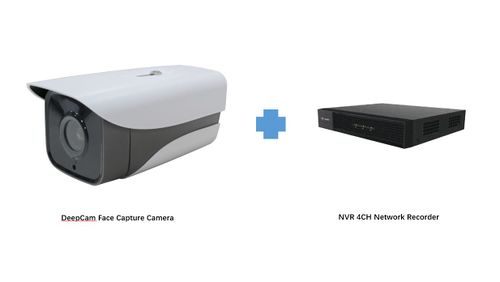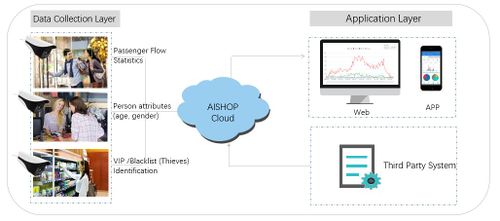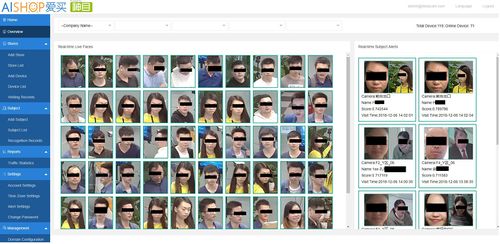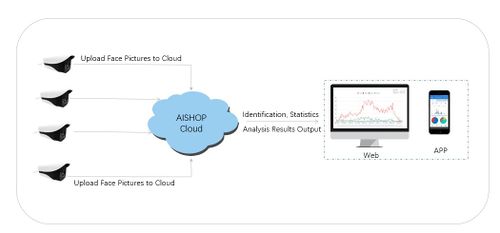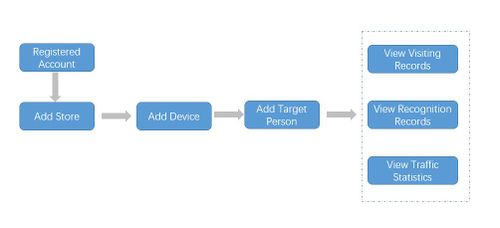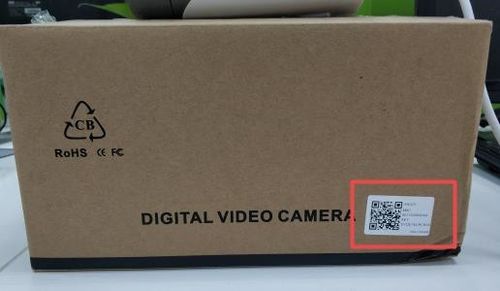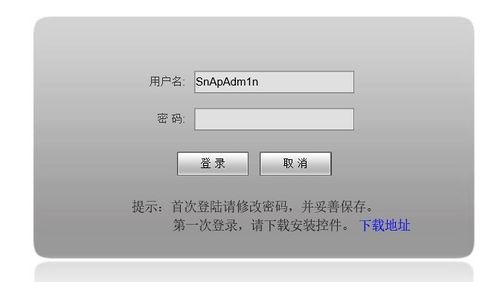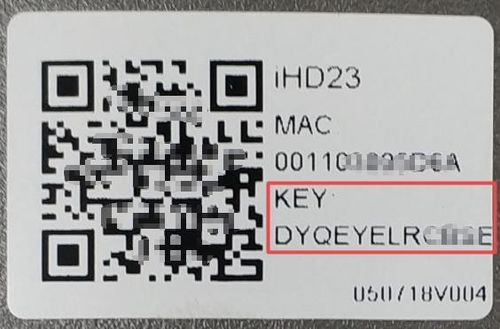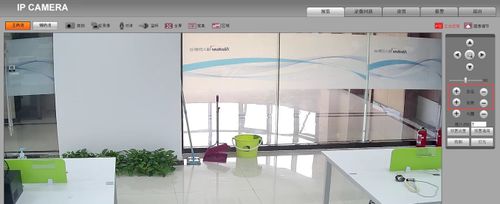Difference between revisions of "Hardware Kit for Off-line Store/Shopping mall Operational Management Solution Based on Face Recognition"
m |
m |
||
| Line 35: | Line 35: | ||
1x NVR Adaptor | 1x NVR Adaptor | ||
| − | |||
== Frame Diagram == | == Frame Diagram == | ||
Revision as of 07:15, 6 December 2018
Contents
Introduction
This is a set of system hardware device that uses face recognition technology to help customers manage shops and guard family safety. It can be connected with the DeepCam AISHOP system to view the statistical analysis data of the face pictures captured by the Face capture camera. The AISHOP system platform provides multi-dimensional data analysis and statistical results based on deep learning face recognition, computer vision and big data analysis technology, including store customer traffic, Person attributes (age, gender), VIP customer management. Blacklist (thieves) identification alarms, etc., to help managers arrest thieves, tap potential customers, predict consumption trends, optimize resource allocation, and achieve precise marketing.
System Display
Features
• Passenger Flow Statistics
• Age Recognition
• Gender Recognition
• VIP Customer Identification/Blacklist (Thieves) Identification
• Real-time Watching Monitoring Video on App/Web
• Real-time View Of Management Data On APP/Web
Package List
1x Deepcam face capture camera
1x DeepCam Face capture camera Adaptor
1x NVR 4CH Network Recorder
1x NVR Adaptor
Frame Diagram
NVR Installation Diagram
AISHOP System Framework Diagram
How to add DeepCam Face capture camera to AISHOP system?
AISHOP system supports WEB and APP client access. Whichever way you choose, the basic steps are as follows:
WEB Page Operation
Add Store
The Google version is developing. At present, you can click anywhere on the map to add it directly.
Add Device
a) Enter the camera name and MAC address in turn.The camera MAC address can be obtained by wrapping or by removing the bottom cover of the camera to view the fuselage tag.( The bottom cover of the camera is snap-fastened and can be removed directly without tools.)
The MAC address is a 12-bit string consisting of only numbers and letters. It must be filled in all uppercase.
b) Select "deepcamFaceCapture" for device type
c) Select the corresponding stores that the camera needs to add through the drop-down box in turn
d) Click [Submit] to complete the device addition.
e) On the [Device List] page, you can query the list of added cameras. At this time, the online status is red, indicating that the device is offline.
f) The camera is powered on and waits for about 3 to 6 minutes. When you refresh the page, you can find that the online status is green, indicating that the device is online.
If the camera is powered on before adding the device, please power on the device again and follow the steps described above to ensure that the device is online.
Adjust The Mounting Angle And Focal Length Of The Camera
After the device is online, a very critical step is to adjust the mounting angle and focal length of the camera. Please refer to the installation specification for specific requirements. We can log in to the web page of the webcam or work on the app. Here, we use the login camera web background page as an example.
1. Enter the IP address of the camera in the Internet Explorer address bar and enter the login page. When accessing with IE browser for the first time, plug-ins must be installed. Background Web access only supports IE kernel browsers.
2. User name is SnApAdm1n, password is KEY on the label. In order to ensure the normal operation of the device, please do not modify user name and password at will.
3. After successful login, zoom operations can be performed on the right side of the [Preview] page to make the face captured by the camera clear.
Visiting Records Enquiries
Click [Store] →[Visiting Records], you can select the time to query the visit record.