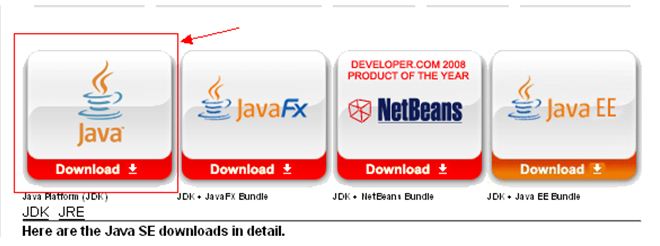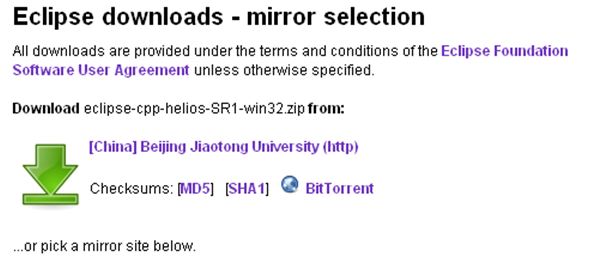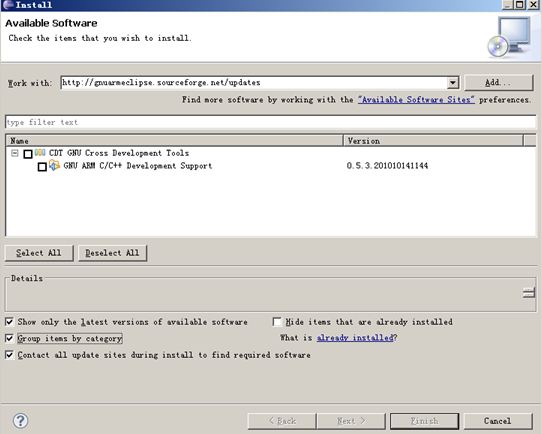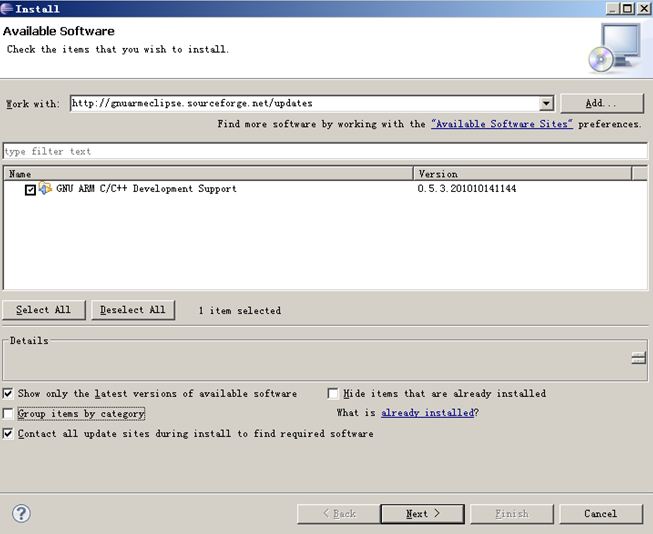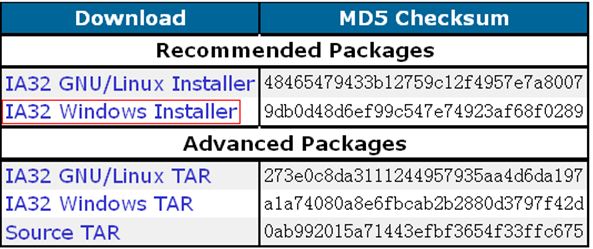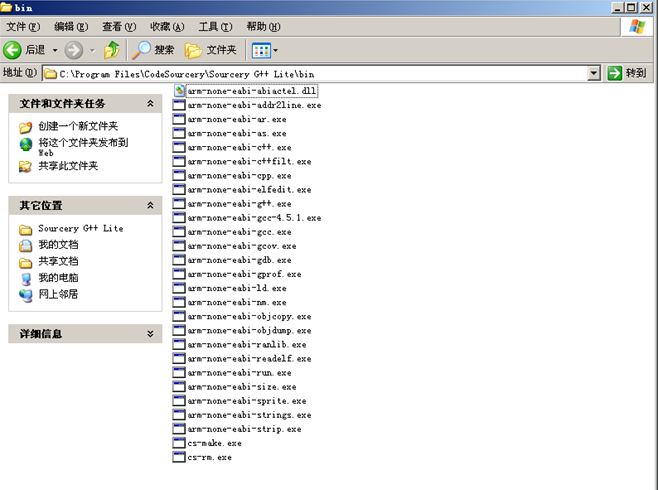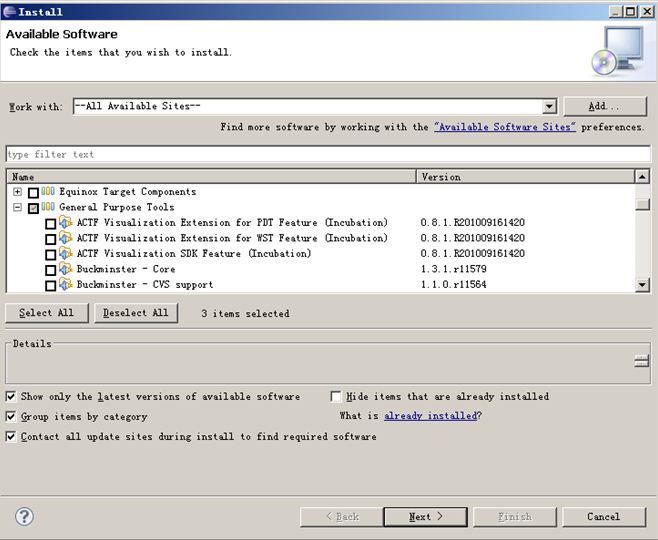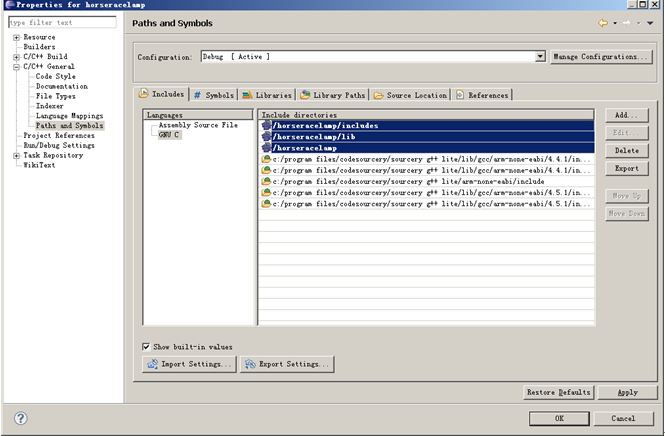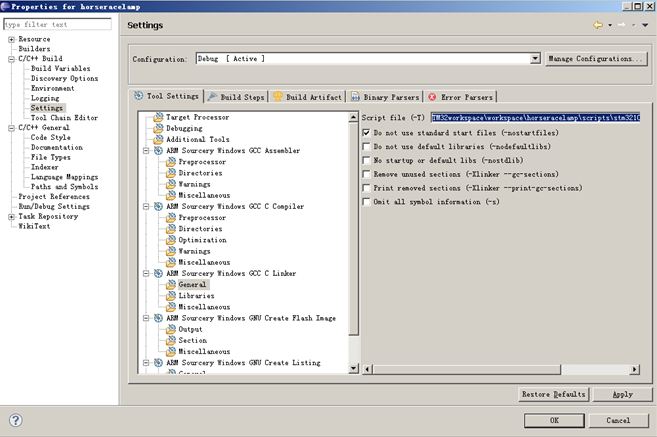Spruce
Contents
Introduction
Spruce -LinkSprite STM32 ARM cortex board can be used with OpenJTAG and is compatible withmini ARM cortex-M3 board . It can be used in GCC+Eclipse+openocd+openJtag and Arduino enviroment! When used in Arduino enviroment, it is compatible with Maple.
Spruce has Arduino compatible shield pins, all the Arduino shields can be used on LinkSprite STM32 cortex board. Arduino similar IDE can be used to download Arduino code to Spruce board.
Spruce Hardware Resource
- CPU: STM32F103VET6, TQFP 100 pins FLASH:512K BYTES, SRAM:64KBYTES
- 1 JTAG debug interface
- 1 power LED indicattor (Green), 1 status LED (Blue)
- 1 RS232 port, Need crossover cable to talk to PC
- Support 3 pin ISP
- 1 USB2.0 SLAVE port
- 1 Micro SD(TF) slot, uses SDIO
- 1 SPI interfaced AT45DB161D(2M BYTES) serial FLASH
- 1 functional botton
- 1 RTC battery socket
- 1 RJ45 Ethernet port
- All unused GPIO pins are connected to external headers.
- LCD NOT INCLUDED
Arduino IDE Environment
In Arduino IDE enviroment, it is fully compatible with maple, and all arduino shield. The bootloader is flashed through RS232 port, and the arduino program is downloaded frm USB port. The driver of the USB port can be found at the maple IDE, which can be downloaded from the maple IDE version for Spruce.
GCC+Eclipse+OpenOCD+OpenJTAG
Spruce also supports development using GCC+Eclipse+OpenOCD+OpenJTAG.
Schematic
Eclipse Enviroment Setup and User Guide
Eclipse is a Java development enviroment, but its architecture also supports other languages. In this article we will introduce how to use C/C++ development Toolkit CDT) together with Sourcery G++ Lite for ARM EABI to do embedded ARM development work,
We need to install JAVA JDK before install Eclipse. The JAVA JDK can be downloaded from:download
After registration, we can download jdk-6u22-windows-i586.exe and install.
Download Eclipse IDE for C/C++ Developers, it has Eclipse and CDT. The download link is: Eclipse IDS
Select Eclipse IDE for C/C++ Developers,
After download, unzip eclipse and run Eclipse.
Install ARM plug-in for Eclipse:
In menu, select Help – > Install New Software, and enter:
http://gnuarmeclipse.sourceforge.net/updates
in the "work with" address bar:
After several seconds, it will display GNU ARM C/C++ Development Support, click GNU ARM C/C++ Development Support, and unclick Group items by category:
Click Next untill Finish, and wait for the downloading update.
In menu, select " Help – > Install New Software" and enter http://www.zylin.com/zylincdt in "work with".
After several seconds, it will display an option " Zylin Embedded CDT". Select it and click "next" until "finish", wait for downloading.
Install Sourcery G + + Lite
It can be downloaded from:Download
Select IA32 windows installer.
Download arm-2010q1-188-arm-none-eabi.exe. After finish installation, we have:
Install remote support by doing: Help – > Install New Software, and select " All Available Sites" in "Work with" pull down menu. Select " Group items by category" option, and select
General Purpose Tools
- Dynamic Languages Toolkit – Remote Development Support
- Remote System Explorer End-User Runtime
- Remote System Explorer User Actions
Create new project
We can now create new project " Sourcery G++ Lite" in menu "File", and do compilation and link.
- 1. Run eclipse, and select the location of the newly created project file " workspace".
- 2. Creat a new project " Sourcery G++ Lite" project:
input porject name under "File->new->c project->", and select " Sourcery G++->finish" in " toolchains":
- 3. add files to project, and edit application file.
Right click project file name, and select "refresh" to load the changed file directory to "Eclipse".
- 4. Set properties:
Right click project file name and select " properties" ->C/C++ General->paths and symbols->, select " GNU C->add->workspace-> inlude " under " GNU C->add->workspace->", and ->apply ( ok )。
"properties" ->C/C++ Build->settings->, and select " ARM Sourcery Windows GCC Linker ->General->" under " ARM Sourcery Windows GCC Linker ->General->", and select (*.ld)- in " script file", ->ok .
Enter the absolute path of .ld file.
- 5. Build
Right click project file and click " build project" or " clean project "
Spruce Used to Control LinkSprite Robot Platform
FAQ
Please list your question here:
Support
If you have questions or other better design ideas, you can go to our forum to discuss or creat a ticket for your issue at linksprite support.
Resources
How to buy
See Also
Other related products and resources.
Licensing
This documentation is licensed under the Creative Commons Attribution-ShareAlike License 3.0 Source code and libraries are licensed under GPL/LGPL, see source code files for details.