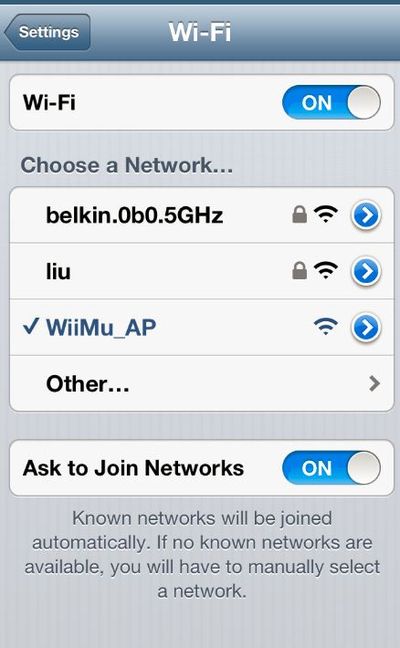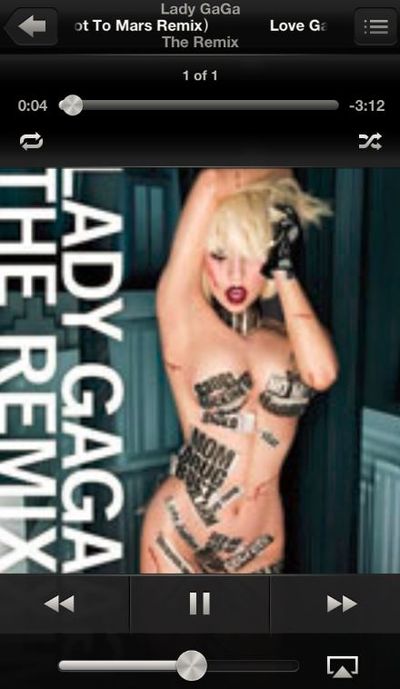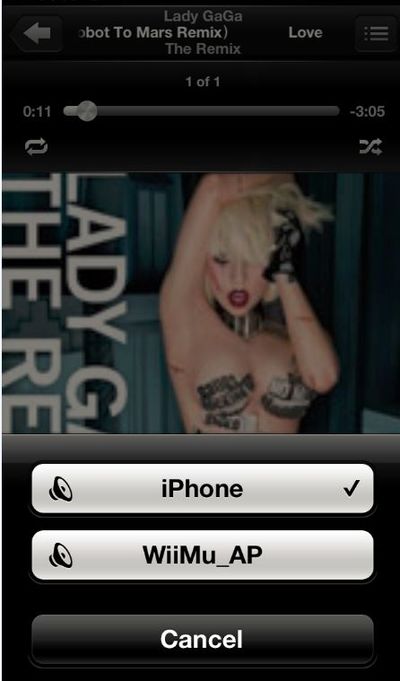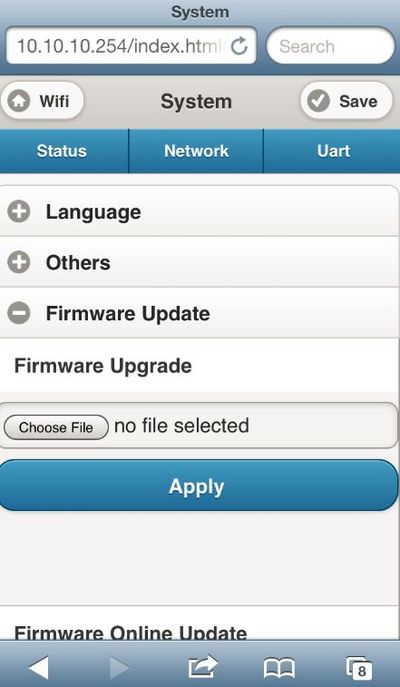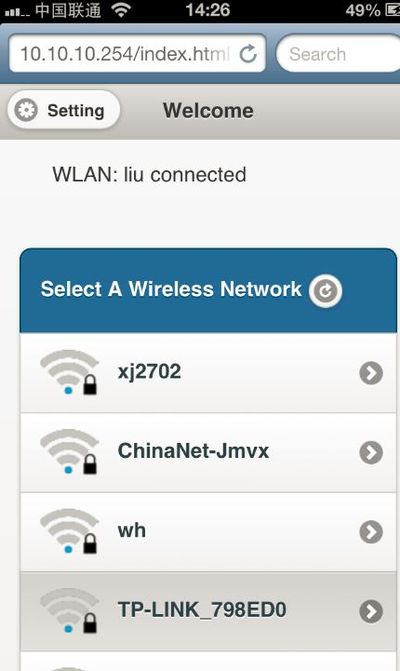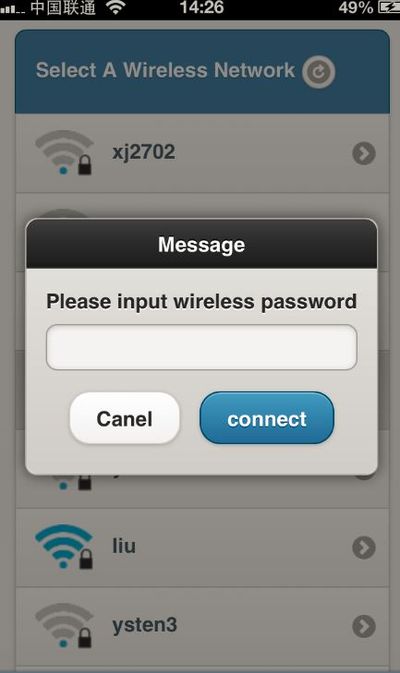CuHead Pro WiFi/Ethernet Shield with AirPlay/DLNA Audio for Arduino
Description
What is CuHead Pro WiFi/Ethernet Shield with AirPlay/DLNA Audino for Arduino? It is a WiFi Shield, it is an Ethernet Shield, it accepts audio pushed from iphone, iPad, Andrid phone or pad Wirelessly.
Interface
Lets explain the interfaces:
- USB host is reserved. It is for firmware updated in the future so that USB webcam can be used.
- Ethernet RJ45 port. It is used for Ethernet communication where there is no WiFi signal, or where the WiFi Signal is bad.
- Audio jack. It accepts any three segments audio jack.
- J7 is the header used to choose which pins of Arduino are used to communicate with CuHead Pro. CuHead Pro can communicate with Arduino transparently through the UART interface. Please don't use D0 and D1. This is because that the hardware UART on Arduino TX/RD are pulled low during power up, and unfortunately CuHead pro will check its UART too during power up. If its pulled low, it will not start. So we can only use software serial port of Arduino to communicate with CuHead Pro.
Audio Push
First, lets look at interesting application. We are going to push music from iPhone to CuHead pro.
Lets make sure that J7 is configured so that pins 6 and pins 7 are installed as following:
Install CuHead Pro on Arduino, and Arduino is connected to PC through USB connection. Yes. PC's USB can supply current for CuHead Pro.
When powered up, we can see four green LEDs of WiFi module turned on.
After several seconds, there are only two LEDs still on, and they are steady on.
Wait for another minute or two, the two LEDs will start to blink. This indicates that WiFi module is ready for use. We use iPhone to scan for WiFi network, and can see that there is a new AP, which is made by CuHead Pro. CuHead Pro works in AP client mode. It is a AP itself, so that it can provide AP service for other WiFi client. It can also connect to a router in home for Internet connection. From this point of view, it works more like a WiFI repeater.
We connect to the AP made by Cuhead Pro:
Open the music application, we can see that there is an AirPlay icon in the lower right. Click the little triangle:
Click AirPlay, we can select the device that will be used to play the audio:
After couple of seconds, the music will show up in the audio jack. Is it amazing?
What about cloud music? We can configure CuHead Pro to connect to the router in office or home.
Launch a browser, and enter 10.10.10.254. Note that iPhone need to connect to CuHead Pro AP.
Click the icon named WiFi, and we can see many APs:
Select the router that we intend to connect, and input password:
Now CuHead Pro is on the Internet, and we connect iPhone to the same router and we can stream audio from Internet.