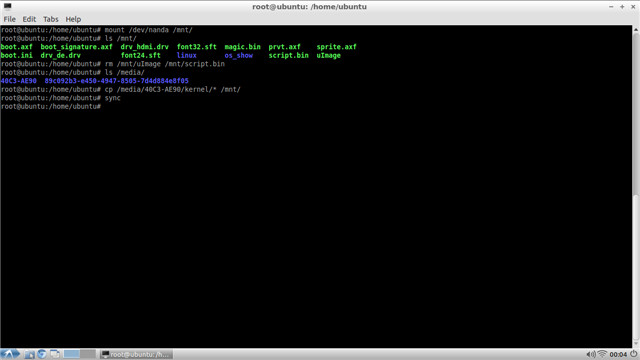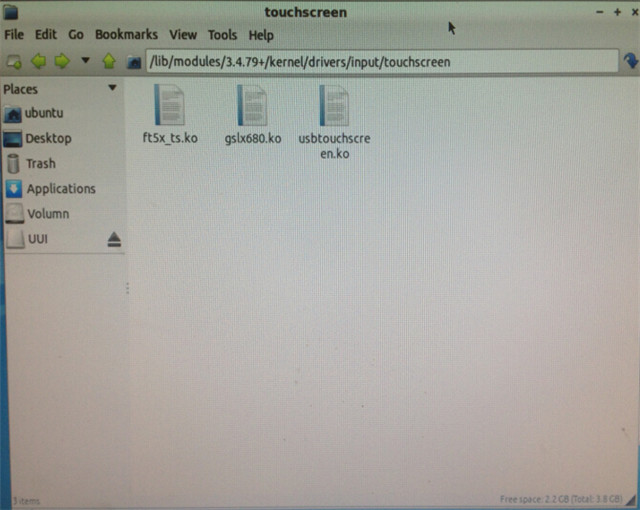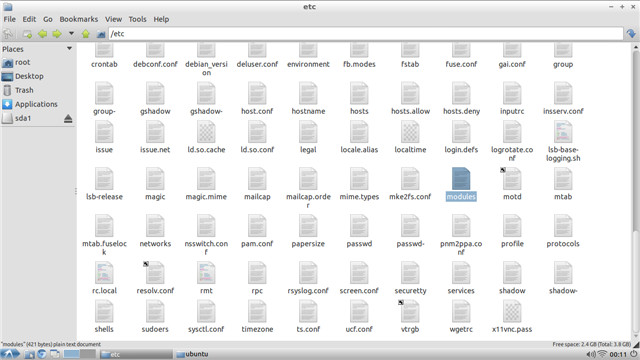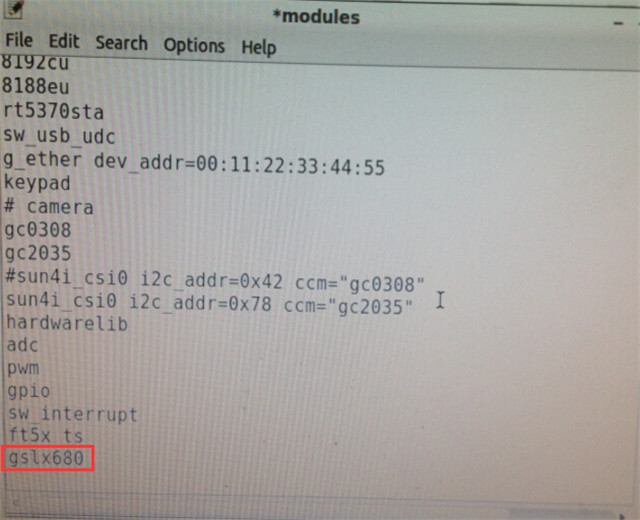1280x800 7" LVDS LCD with Capacitive Touch for pcDuino3
Contents
Introduction
This is a 7" LVDS LCD with capacitive touch for pcDuino3. It has a resolution of 1280x800.
Items Included:
- 1 x LVDS screen
- 1 x Driver board
- 3 x Ribbon cable
- 6 x Male to female jumper wires
Wire connection
We need to hook up the 6 pins headers using the male to female jumper wires in the following way:
- gnd of the LCD driver breakout board —> GND of pcDuino
- scl of the LCD driver breakout board —> SCL of pcDuino
- sda of the LCD driver breakout board –> SDA of pcDuino
- rst of the LCD driver breakout board –> D10 of pcDuino
- int of the LCD driver breakout board –> D9 of pcDuino
- wale of the LCD driver breakout board –> D8 of pcDuino
And make sure that the FPC ribbon is installed correctly.
Usage
Step 1: Update kernel
- 1.Download the kernel of pcDuino3 :kernel.zip
- 2.Unzip the "kernel.zip",you will get a folder "kernel", then copy the folder to a USB flash disk.
- 3.Plug the USB flash disk on your pcDuino3, and put in following command:
$ sudo su
# mount /dev/nanda /mnt/
# ls /mnt/
# rm /mnt/uImage /mnt/script.bin
# ls /media/ (This command is to check the name of your USB flash disk)
# cp /media/40C3-AE90/kernel/* /mnt/ ("40C3-AE90" is the name of your USB flash disk)
# sync
Then reboot your pcDuino3, you will find the lvds screen is start up.
Step 2: Add the driver of touch screen
- 1.Download the driver of touch screen gslx680: gslx680.zip
- 2.Unzip "gslx680.zip" to get a file "gslx680.ko", put "gslx680.ko" in this path: /lib/modules/3.4.79+/kernel/drivers/input/touchscreen
(Note:open the folder as Root)
- 3.Input driver command:
$ sudo insmod /lib/modules/3.4.79+/kernel/drivers/input/touchscreen/gslx680.ko
You can touch control the screen.
- 4.But you may find you can not touch control after you reboot your pcDuino. Then please do this:
Find the file "modules" in this path: /etc/modules (Note:open the folder as Root)
Open it in Leafpad, add an row "gslx680":
Save and exit.
Then you can touch the screen even if you reboot or power off pcDuino.
Resources
- Source files of the PCB and schematic of LVDS LCD converter
- [PDF version of the schematic of LCD converter[