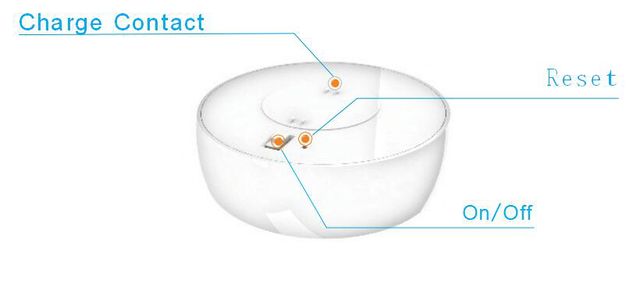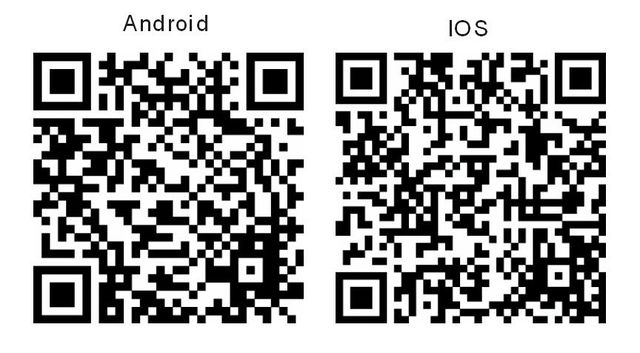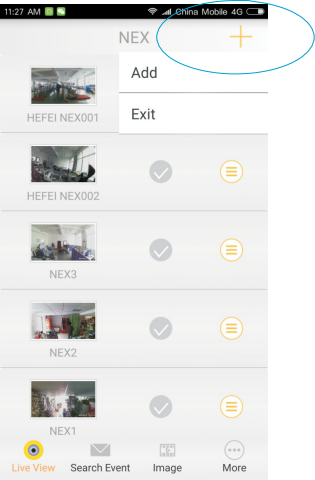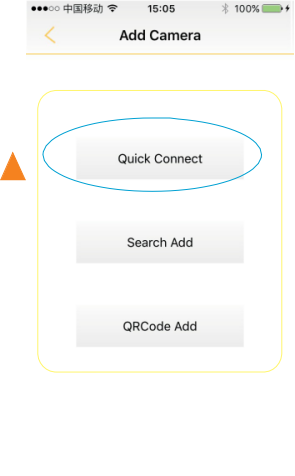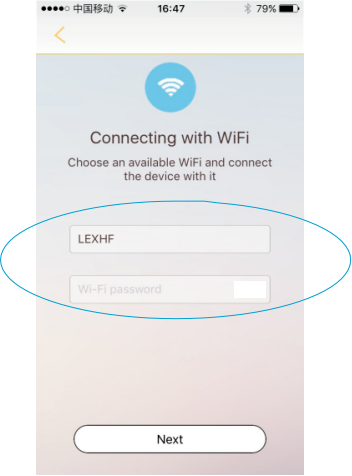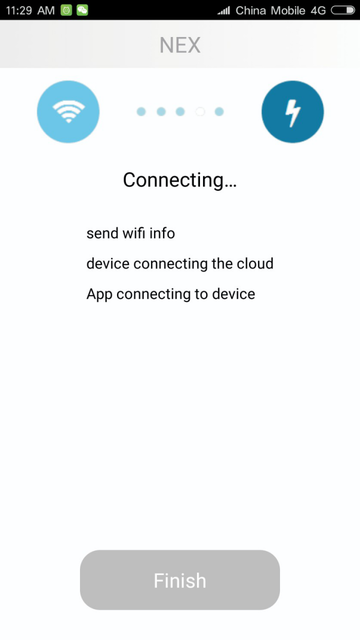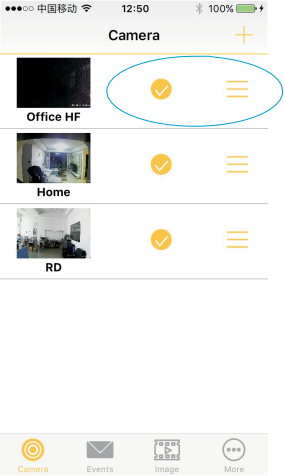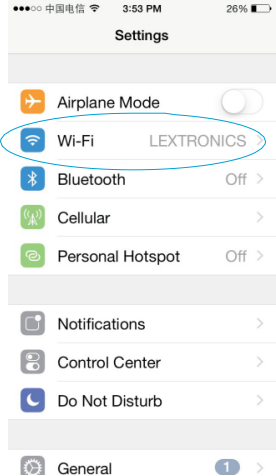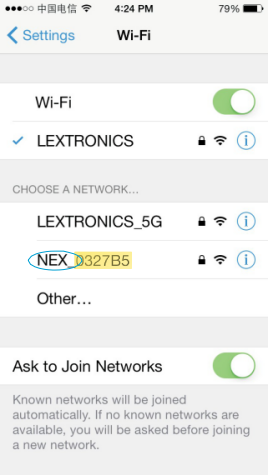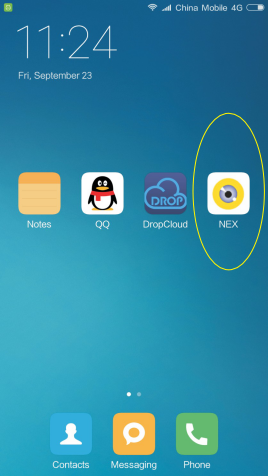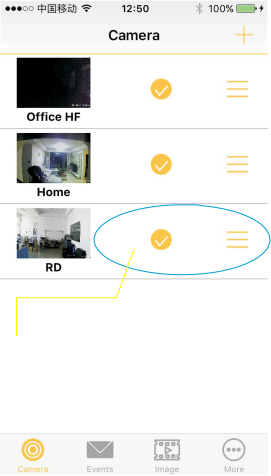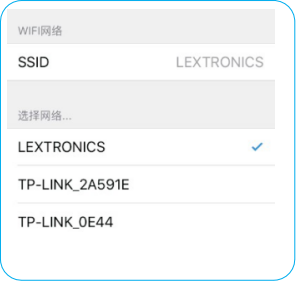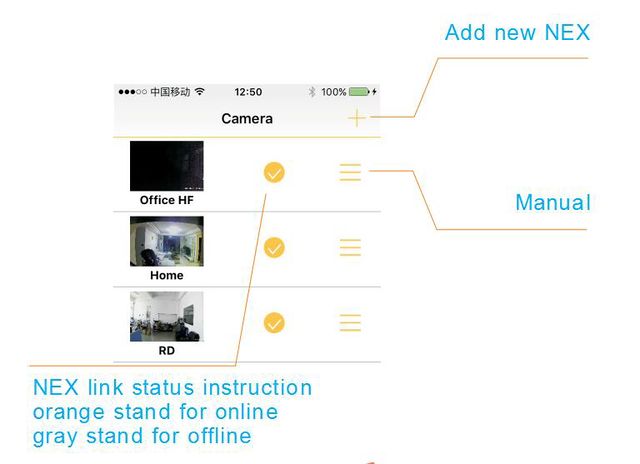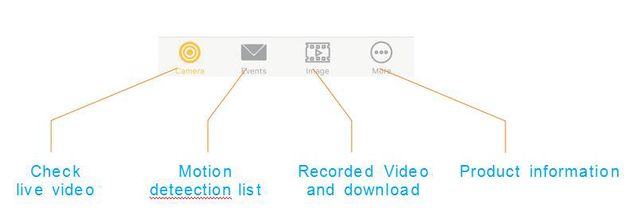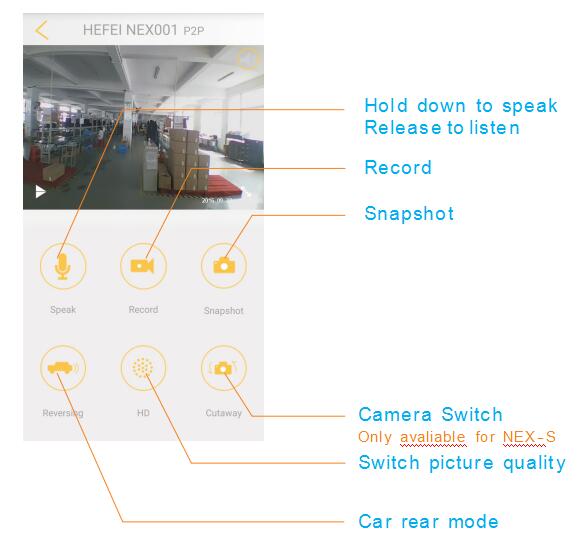NEX Wireless Mini Camera
Contents
Introduction
NEX wireless mini camera,comes with WIFI hot spots, direct WIF hot zero flow connection. NEX connected to the Internet, the mobile phone automatically switch network mode, to achieve remote access. All weather video, 8G 12 hours/16G 24 hours of video recording, automatic motion detection. Delay shot 16G 7 days/8G 14 days automatic circulation.
Specification
How to connect NEX
Quick connect
A . Put switch to ON and Charge your NEXEquipment, NEX- C with start when power cable plug in.
B. Download APP from www. nex. ren,or scan QR code to download APP directly.
C. Access APP, and add your NEX equipment with ![]() button.
button.
Notice:
1. Your phone should connect your wifi before add NEX.
2. Original code: 88888888, you can change it in setting after add equipment successfully.
D. Follow the guide, until connection success. Please reset NEX if connection failed, 15" for NEX system restart.
Quick Connect suit for 1st time connection at home
Search Add suit for adding NEX already LINKED
QRCode Add suit for adding NEX remotely
iPhone need input connection code 88888888 manually
Press home button 2 times to chose NEX APP and continue to finish connection.
NEX to Phone- wifi Direct
A. Same as part I, power on your NEX and download APP
B. Open your phone setting and find a hotport named NEX_ xxxxx, original code 88888888
C. Back to homepage and find button ![]()
Use 1 of the 2 connection method to add NEX
1. Search Add or
2. QRCode Add(on the last page of manual)
You can get live video within 50 meters after successful connection.
D. Press setting button to connect your NEX with wifi
Find your router and input password, NEX with restart in 20"
APP UI INSTRUCTION
LIVE VIDEO