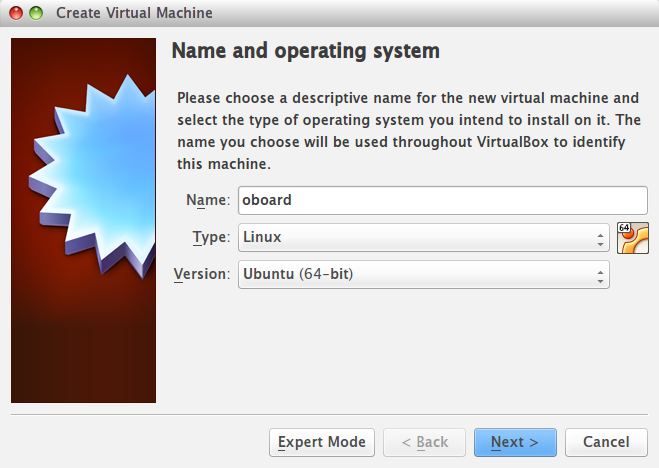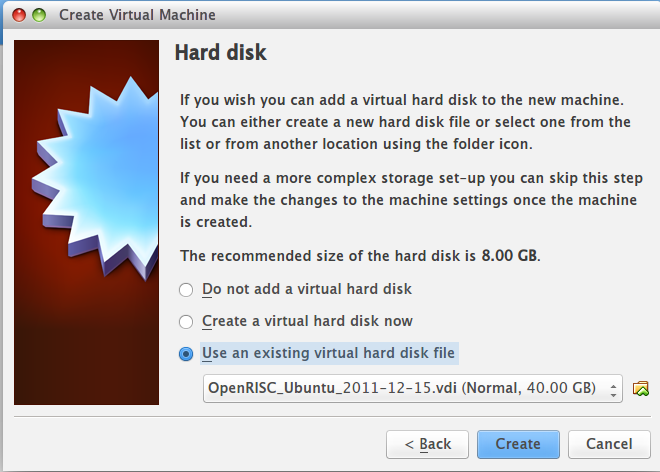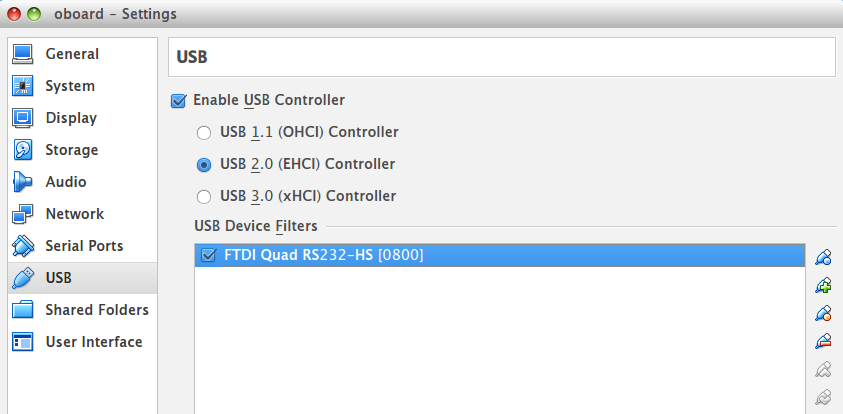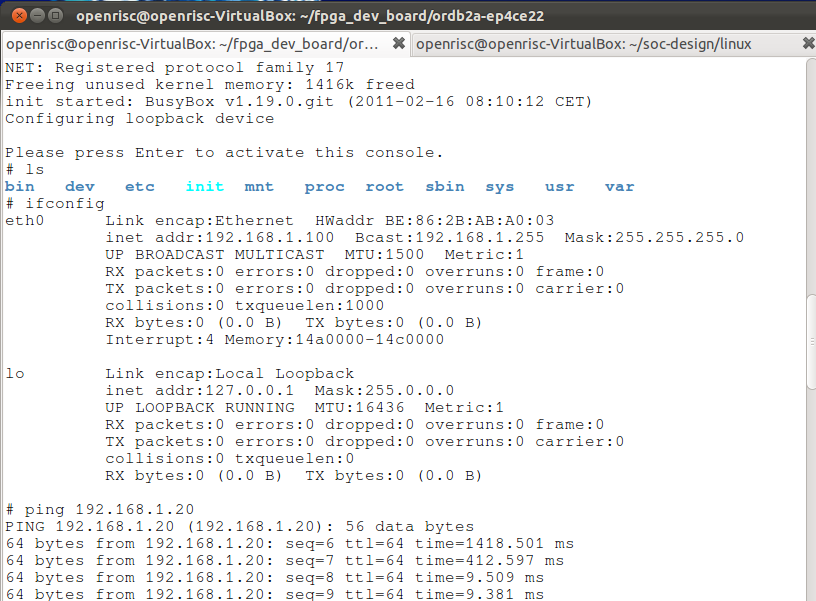O-board
Contents
- 1 Introduction
- 2 Features
- 3 Quick Start
- 3.1 1. Prerequisite
- 3.2 2. Install and configure VirtualBox
- 3.3 3. Create a new virtual machine using pre-build image file
- 3.4 4. Connect the board via USB
- 3.5 5. Run the virtual machine
- 3.6 6. Configure the FPGA
- 3.7 7. Use GDB to download Linux to the SDRAM
- 3.8 8. Boot it on the OpenRISC SoC design
- 4 Schematic
Introduction
The O-board is an Altera FPGA development board and is designed for OpenRISC processor SoC development. This board enables mores hardware and software engineers to easily access to the OpenRISC and gives the designers a quick start on OpenRISC processor system.
To make it easy for the end user, only one USB cable is needed to get started (the top-left USB connector). This USB connector has got a multifunction, it provides the following functions:
- Provides power
- Provides two JTAG interfaces (used for programming the FPGA, external SPI-flash and OpenRISC debugging via GDB)
- Provides two UART interfaces
A VirtualBox Ubuntu image has also been created and has pre-installed all tools which make it VERY easy to get started using this development board. It is delivered with a complete OpenRISC processor SoC reference design that boots Linux 3.1.
Features
- ALTERA Cyclone IV E, 22K LUT (P/N: EP4CE22F17C8N)
- SDRAM 32 Mbyte
- SPI FLASH, 1 Mbyte
- SDIO micro connector
- Fast Ethernet
- 1 x micro USB for OTG HOST/SLAVE
- 1 x micro USB for power supply, configuration, UARTs
- Expansion connectors
- Supply via USB
- Board size is 96 x 40 mm
Quick Start
The following will introduce how to program O-board as OpenRISC and run Linux.
1. Prerequisite
- VirtualBox
- Oracle VM VirtualBox Extension Pack
- VirtualBox image file
- pre-build file including svf and vmlinux
2. Install and configure VirtualBox
The purpose with the VirtualBox Ubuntu image is to make it SUPER easy to get started with the OpenRISC processor system, both with hardware and software. And also to eliminate all installations problems that many interested OpenRISC users are facing.
- Downloand the VirtualBox and install it
- Install Oracle VM VirtualBox Extension Pack which enable the VirtualBox to connect to these USB devices
- Downloand VirtualBox image file > The FTP's user name and password are all openrisc
3. Create a new virtual machine using pre-build image file
- Create a new virtual machine
- Configure the memory size
- Use an existing virtual hard disk file and choose OpenRISC_Ubuntu_2011-12-15.vdi
4. Connect the board via USB
- Connect your O-board to your computer using the USB connector(JP5) located on the top-left corner on the board
- Set the created oboard virtual machine and choose the FTDI Quad RS232-HS[0800] USB device.
5. Run the virtual machine
Open a terminal and enter the following commands to download the pre-build files
wget https://s3.amazonaws.com/linksprite/o-board/O_board_prebuild.tar.bz2 tar -xvf O_board_prebuild.tar.bz2 cd O_board_prebuild cp orpsoc_top.svf ~/fpga_dev_board/ordb2a-ep4ce22/ cp vmlinux ~/soc-design/linux/
6. Configure the FPGA
cd ~/fpga_dev_board/ordb2a-ep4ce22 jtag ./program_fpga.jtag
The file "program_fpga.jtag" defines what FPGA programming file that should be used.
The FPGA is now programmed with a pre-compiled OpenRISC processor SOC-design, with the OpenRISC processor, Ethernet, SDHC, UART and SDRAM support. An small boot-loader is stored in the SPI-flash and should now be loaded and executed by the OpenRISC processor.
7. Use GDB to download Linux to the SDRAM
There are many ways that we can boot Linux, we can use GDB, we can use orpmon and download it using TFTP, or we can program the SPI-flash. We will using GDB in demo.
Open up a new terminal tab shift+ctrl+t and type:
/opt/or_debug_proxy/bin/or_debug_proxy -r 55555
This starts a program (or_debug_proxy) that controls the USB connection and communication between the GDB debugger and the OpenRISC processor.
You should see the follwoing print-out:
Connecting to OR1k via USB debug cable(JP7) Initialising USB JTAG interface JTAG ID = a188a928 Stalling OR1K CPU0 Read npc = 0001727c ppc = 00017278 r1 = 00031774 Waiting for gdb connection on localhost:55555 Press CTRL+c to exit.
Open up a new terminal tab shift+ctrl+t and type:
picocom --b 115200 --p n --d 8 --f xon /dev/ttyUSB2
This UART connection will be our Linux-terminal when we boot-up Linux on the OpenRISC SoC-design.
8. Boot it on the OpenRISC SoC design
Open up a new terminal tab shift+ctrl+t and type:
cd ~/soc-design/linux or32-elf-gdb
The GDB-debugger is now started and you need to connect it to the or_debug_proxy program, by typing:
(gdb) target remote :55555
GDB is now connected to the OpenRISC processor and are now waiting.
Lets now download the Linux-image, by typing:
(gdb) file ./vmlinux Answer "y" on the questions.
(gdb) load
The actual download of the Linux image is now in progress and this takes some time, since the JTAG interface is not the fastest one. The following load information should appear:
Loading section .text, size 0x22bd34 lma 0x0 Loading section .rodata, size 0x49860 lma 0x22c000 Loading section __param, size 0x1c0 lma 0x275860 Loading section .data, size 0x15760 lma 0x276000 Loading section __ex_table, size 0xa50 lma 0x28b760 Loading section .head.text, size 0x4000 lma 0x28e000 Loading section .init.text, size 0x12348 lma 0x292000 Loading section .init.data, size 0x155e54 lma 0x2a4360 Start address 0xc0000000, load size 4160160 Transfer rate: 86 KB/sec, 4015 bytes/write.
Now we want to set the program-counter to start executing from address 0x100, by typing:
(gdb) spr npc 0x100
Now let's boot up Linux on the FPGA development board, by typing:
(gdb) c
You should now see Linux booting in the picocom-terminal-window that was opened earlier. And you should get a prompt where you can play around with the Linux port that is running on the OpenRISC processor system.
ifconfig
You will get the information of eth0 whose IP address is 192.168.1.100.
You can connect the O-board to your PC directly via Ethernet cable, and set your PC's IP address as 192.168.1.? which enables them in the same LAN, then you can test your connection by pinging a known IP address.